Proxicast LAN-Cell 2 User's Guide
Browse online or download User's Guide for Networking Proxicast LAN-Cell 2. Proxicast LAN-Cell 2 User`s guide User Manual
- Page / 650
- Table of contents
- TROUBLESHOOTING
- BOOKMARKS




- LAN-Cell 2 1
- Contents Overview 3
- Chapter 6 7
- Chapter 7 7
- Chapter 8 8
- Chapter 9 8
- Chapter 10 9
- Chapter 11 9
- Table of Contents 18
- About This User's Guide 19
- Document Conventions 20
- Icons Used in Figures 21
- Safety Warnings 22
- Safety Warnings 23
- Introduction 25
- CHAPTER 1 27
- 1.4.1 3G WAN Applications 28
- 1.4.3 VPN Application 29
- 1.5 Front Panel Indicators 30
- 1.6 Rear Panel Connections 31
- 1.7 Card-Lock 32
- Figure 8 Card-Lock Step 3 33
- Figure 9 Card-Lock Step 4 33
- Figure 10 Card-Lock Step 5 34
- Figure 11 Card-Lock Step 6 34
- CHAPTER 2 35
- 2.3.1 Title Bar 37
- 2.3.2 Navigation Panel 38
- 2.3.3 Main Window 40
- 2.3.4 HOME Screen 41
- 2.3.5 Port Statistics 45
- 2.3.7 DHCP Table Screen 47
- 2.3.8 VPN Status 48
- 2.3.9 Bandwidth Monitor 49
- 2.3.10 Status Bar 50
- 2.4 Resetting the LAN-Cell 51
- CHAPTER 3 53
- Figure 24 Tutorial: Home 56
- 3.2 VPN Wizard Overview 57
- Policy icon 67
- Network & Wireless 75
- CHAPTER 4 77
- IP Address and Subnet Mask 78
- Private IP Addresses 78
- Chapter 4 LAN Screens 79
- 4.2 LAN Screen 80
- Figure 41 NETWORK > LAN 81
- Table 15 NETWORK > LAN 81
- Chapter 4 LAN Screens 82
- 4.3 LAN Static DHCP Screen 83
- 4.4 LAN IP Alias Screen 84
- 4.5 LAN Port Roles Screen 86
- Roles screens 87
- CHAPTER 5 89
- Primary WAN Interfaces 90
- Backup WAN Interfaces 90
- Load Balancing Introduction 92
- Load Balancing Algorithms 92
- TCP/IP Priority (Metric) 92
- Cellular routes 93
- WAN Continuity Check 93
- 5.2 WAN General Screen 94
- LAN-Cell 2 User’s Guide 100
- 5.2.2 WAN Connectivity Check 101
- 5.3 WAN Screen 103
- WAN MAC Address 104
- 5.3.2 PPPoE Encapsulation 107
- 5.3.3 PPTP Encapsulation 110
- (Section 21.3 on page 377) 119
- 5.5 Traffic Redirect Screen 120
- 5.6 Dial Backup Screen 122
- 5.6.1 Advanced Modem Setup 124
- CHAPTER 6 127
- IP Alias 128
- Port Roles 128
- 6.2 DMZ Screen 129
- DMZ are on separate subnets 130
- Chapter 6 DMZ Screens 131
- 6.3 DMZ Static DHCP Screen 132
- 6.4 DMZ IP Alias Screen 133
- Chapter 6 DMZ Screens 134
- 6.5 DMZ Port Roles 135
- CHAPTER 7 137
- 7.2 WLAN Screen 139
- 7.3 WLAN Static DHCP Screen 141
- 7.4 WLAN IP Alias Screen 142
- 7.5 WLAN Port Roles Screen 144
- 7.6.1 SSID 147
- 7.6.2 MAC Address Filter 147
- 7.6.3 User Authentication 147
- 7.6.4 Encryption 148
- 7.7.1 SSID Profile 152
- Figure 80 Configuring SSID 153
- Table 45 Configuring SSID 153
- Table 46 Security Modes 154
- 7.8.1 No Security 155
- 7.8.2 Static WEP 155
- 7.8.3 IEEE 802.1x Only 156
- 7.8.5 WPA, WPA2, WPA2-MIX 159
- 7.9 MAC Filter 161
- 7.10 Country Codes 162
- CHAPTER 8 163
- User Authentication 164
- Encryption 164
- Chapter 8 Wi-Fi Screens 165
- Chapter 8 Wi-Fi Screens 166
- 8.2.1 SSID Profile 168
- 8.3 Wireless Security Screen 169
- Table 58 Security Modes 170
- 8.3.1 No Security 171
- 8.3.2 Static WEP 171
- 8.3.3 IEEE 802.1x Only 173
- 8.3.5 WPA, WPA2, WPA2-MIX 175
- 8.4 MAC Filter Screen 177
- 8.5 Country Codes 178
- PART III 179
- CHAPTER 9 181
- 9.2 Firewall Rules Example 182
- Chapter 9 Firewall Screens 183
- 9.3 Firewall Default Rule 184
- Chapter 9 Firewall Screens 186
- Rule screen 188
- 9.5 Anti-Probing Screen 191
- 9.6 Threshold Screen 192
- 9.7 Service Screen 194
- 10.0.0.15 on the LAN 199
- Packet Direction Examples 200
- To VPN Packet Direction 201
- From VPN Packet Direction 203
- Asymmetrical Routes 206
- DoS Firewall Thresholds 206
- Threshold Values 207
- Security Considerations 207
- CHAPTER 10 209
- Gateway and Network Policies 210
- Negotiation Mode 211
- 10.2 VPN Rules (IKE) Screen 212
- Figure 133 VPN Dial 226
- 10.3 VPN Rules (Manual) 227
- 10.5 VPN SA Monitor Screen 231
- Dynamic VPN Rule 232
- 10.9 Hub-and-spoke VPN 238
- Figure 144 VPN Topologies 239
- 10.10 VPN Troubleshooting 241
- 10.10.1 IPSec Debug 242
- IKE SA Proposal 244
- Authentication 245
- Certificates 246
- Extended Authentication 247
- VPN, NAT, and NAT Traversal 248
- Additional IPSec VPN Topics 248
- IPSec SA Overview 250
- Virtual Address Mapping 251
- Active Protocol 252
- Encapsulation 252
- CHAPTER 11 255
- Advantages of Certificates 256
- Self-signed Certificates 256
- Verifying a Certificate 256
- 11.2 My Certificates Screen 257
- Certificate File Formats 263
- 11.6 Trusted CAs Screen 269
- CHAPTER 12 283
- 12.3 RADIUS Screen 285
- Advanced Menu 287
- CHAPTER 13 289
- 13.2 NAT Overview Screen 290
- 13.3 NAT Address Mapping 292
- 13.4 Port Forwarding 295
- NAT and Multiple WAN 297
- Port Translation 297
- 13.5 Port Triggering 300
- 13.6 NAT Technical Reference 302
- What NAT Does 302
- How NAT Works 303
- NAT Application 303
- Port Restricted Cone NAT 304
- CHAPTER 14 307
- DNS Servers 308
- Address Record 308
- DNS Wildcard 308
- Name Server Record 308
- Private DNS Server 308
- 14.2 System Screen 309
- Chapter 14 DNS Screens 310
- Chapter 14 DNS Screens 311
- 14.3 DNS Cache 313
- 14.4 Configure DNS Cache 313
- 14.5 Configuring DNS DHCP 315
- 14.6 DDNS Screen 316
- 14.7 Configuring Dynamic DNS 317
- CHAPTER 15 319
- Firewall Rules 320
- Remote Management Sessions 320
- Remote Management Limitations 320
- System Timeout 320
- 15.2.1 HTTPS Example 321
- 15.3 WWW 326
- REMOTE MGMT > WWW 329
- 15.6 The SSH Screen 330
- 15.8 Telnet Screen 331
- 15.9 FTP Screen 332
- 15.10 SNMP Screen 333
- Supported MIBs 334
- SNMP Traps 335
- 15.11 DNS Screen 336
- How SSH Works 337
- CHAPTER 16 339
- IP address 340
- CHAPTER 17 343
- CHAPTER 18 349
- Bandwidth Classes and Filters 350
- Scheduler 351
- Priority-based Scheduler 351
- Fairness-based Scheduler 351
- Maximize Bandwidth Usage 351
- 18.3 Class Setup Screen 356
- Bandwidth Borrowing 357
- Bandwidth Manager Monitor 362
- CHAPTER 19 365
- ALG and Multiple WAN 366
- H.323 ALG Details 366
- Chapter 19 ALG Screens 367
- SIP ALG Details 368
- 19.2 ALG Screen 369
- Chapter 19 ALG Screens 370
- Table 143 ADVANCED > ALG 370
- CHAPTER 20 371
- Table 144 ADVANCED > ALG 372
- Logs and 373
- Maintenance Menus 373
- CHAPTER 21 375
- Chapter 21 Logs Screens 376
- 21.3 Log Settings Screen 377
- Chapter 21 Logs Screens 379
- Log Descriptions 381
- Table 149 System Error Logs 382
- Table 151 TCP Reset Logs 383
- Table 156 Attack Logs 385
- Table 158 IPSec Logs 386
- Table 159 IKE Logs 387
- Table 160 PKI Logs 390
- Table 162 ACL Setting Notes 392
- Table 163 ICMP Notes 392
- Syslog Logs 394
- CHAPTER 22 397
- 22.3 Password Screen 398
- 22.4 Time and Date Screen 399
- Resetting the Time 400
- 22.5 F/W Upload Screen 403
- Backup Configuration 406
- Restore Configuration 406
- 22.7 Restart Screen 407
- 22.8 The Diagnostics Screen 408
- Management 411
- Terminal 411
- CHAPTER 23 413
- 23.2.2 Entering the Password 414
- 23.3.1 Main Menu 415
- Table 173 Main Menu Summary 416
- 23.3.2 SMT Menus Overview 417
- 23.5 Resetting the LAN-Cell 419
- CHAPTER 24 421
- Chapter 24 General Setup 422
- Chapter 24 General Setup 423
- CHAPTER 25 427
- 25.3 Dial Backup 428
- 25.3.2 Advanced WAN Setup 429
- [ENTER] 430
- Press [ENTER] 433
- 25.3.5 Editing Login Script 434
- 25.4 3G WAN 436
- CHAPTER 26 441
- Chapter 26 LAN Setup 442
- Chapter 26 LAN Setup 443
- 26.4.1 IP Alias Setup 445
- CHAPTER 27 447
- 27.5 Basic Setup Complete 451
- CHAPTER 28 453
- 28.3 TCP/IP Setup 454
- 28.3.2 IP Alias Setup 455
- Chapter 28 DMZ Setup 456
- CHAPTER 29 457
- 29.3 Traffic Redirect 458
- 29.4 Route Failover 459
- Chapter 29 Route Setup 460
- CHAPTER 30 461
- 30.1.2 IP Alias Setup 462
- Chapter 30 WLAN Setup 463
- Chapter 30 WLAN Setup 464
- CHAPTER 31 465
- Chapter 31 WAN ISP Setup 466
- 31.3.2 PPPoE Encapsulation 467
- 31.3.3 PPTP Encapsulation 468
- 31.4 Edit IP 469
- 31.5 Remote Node Filter 471
- CHAPTER 32 473
- CHAPTER 33 477
- 33.2 NAT Setup 479
- 33.2.1 Address Mapping Sets 480
- Menu 15.1.255 is read-only 481
- Menu 15.1.1.1 483
- 33.4 General NAT Examples 487
- Figure 307 NAT Example 2 488
- Figure 309 NAT Example 3 490
- 2 Enter 2 to go to menu 15.2 491
- Figure 314 NAT Example 4 492
- 33.5 Trigger Port Forwarding 494
- CHAPTER 34 497
- Chapter 34 Firewall Status 498
- CHAPTER 35 499
- 35.3 Example Filter 508
- 35.4 Filter Types and NAT 510
- 35.5 Firewall Versus Filters 510
- 35.6 Applying a Filter 511
- 35.6.1 Applying LAN Filters 512
- 35.6.2 Applying DMZ Filters 512
- HTTP connections 513
- CHAPTER 36 515
- 36.2 SNMP Traps 516
- CHAPTER 37 517
- 37.3.1 System Information 519
- 37.3.2 Console Port Speed 520
- 37.4 Log and Trace 521
- 37.4.2 Syslog Logging 522
- 2 Packet triggered 523
- 3 Filter log 523
- 4 PPP log 524
- 5 Firewall log 525
- 37.5 Diagnostic 526
- 37.5.1 WAN DHCP 527
- CHAPTER 38 529
- 38.3 Backup Configuration 530
- 38.3.4 GUI-based FTP Clients 532
- 38.3.7 TFTP Command Example 533
- 38.4 Restore Configuration 534
- 1 WARNING! 535
- 38.5.5 TFTP File Upload 539
- CHAPTER 39 543
- 39.1.2 Command Usage 544
- 39.2 Call Control Support 545
- 39.2.2 Call History 546
- 39.3 Time and Date Setting 547
- CHAPTER 40 551
- Chapter 40 Remote Management 552
- Chapter 40 Remote Management 553
- CHAPTER 41 555
- 41.2 IP Routing Policy Setup 556
- Chapter 41 IP Policy Routing 557
- (shown next) 558
- Chapter 41 IP Policy Routing 560
- CHAPTER 42 563
- Chapter 42 Call Scheduling 564
- Chapter 42 Call Scheduling 565
- PART VII 567
- CHAPTER 43 569
- V I forgot the password 570
- Chapter 43 Troubleshooting 571
- 43.3 Internet Access 572
- I cannot access the Internet 573
- Chapter 43 Troubleshooting 574
- CHAPTER 44 575
- Compatible 3G Cards 577
- 3G Card Installation 578
- Power Adapter Specifications 578
- Cable Pin Assignments 579
- PART VIII 581
- APPENDIX A 583
- Figure 386 Internet Options 585
- JavaScripts 586
- Java Permissions 587
- JAVA (Sun) 588
- APPENDIX B 589
- Installing Components 590
- Configuring 591
- Windows 2000/NT/XP 592
- Macintosh OS 8/9 597
- Macintosh OS X 599
- Verifying Settings 600
- Using Configuration Files 602
- APPENDIX C 605
- Subnet Masks 606
- Subnetting 607
- Example: Two Subnets 608
- Example: Four Subnets 609
- Example Eight Subnets 610
- APPENDIX D 613
- Appendix D Common Services 614
- Appendix D Common Services 615
- APPENDIX E 617
- Appendix E Wireless LANs 618
- Appendix E Wireless LANs 619
- Fragmentation Threshold 620
- Preamble Type 621
- IEEE 802.11g Wireless LAN 621
- Wireless Security Overview 621
- IEEE 802.1x 622
- Types of EAP Authentication 623
- PEAP (Protected EAP) 624
- Dynamic WEP Key Exchange 625
- WPA and WPA2 625
- Security Parameters Summary 628
- Requirements for Roaming 629
- Antenna Overview 630
- Antenna Characteristics 630
- Types of Antennas for WLAN 631
- Positioning Antennas 631
- Country Codes 631
- APPENDIX F 633
- APPENDIX G 635
- Proxicast Limited Warranty 636
- Appendix G Legal Information 637
- Appendix G Legal Information 638
- APPENDIX H 639
- Appendix H Customer Support 640
- Numerics 641
Summary of Contents
www.proxicast.comLAN-Cell 23G Cellular Router + VPN + FirewallUser’s GuideVersion 4.02November 2008Edition 2
Table of ContentsLAN-Cell 2 User’s Guide1011.7 Trusted CA Details Screen ...
Chapter 5 WAN & 3G Cellular ScreensLAN-Cell 2 User’s Guide100Figure 52 Load Balancing: Weighted Round RobinThe following table describes the rel
Chapter 5 WAN & 3G Cellular ScreensLAN-Cell 2 User’s Guide101To load balance using the spillover method, select Spillover in the Load Balancing A
Chapter 5 WAN & 3G Cellular ScreensLAN-Cell 2 User’s Guide102" Some ISP’s (including most cellular carriers) do not acknowledge ICMP packets
Chapter 5 WAN & 3G Cellular ScreensLAN-Cell 2 User’s Guide1035.3 WAN Screen To change your LAN-Cell's WAN ISP, IP and MAC settings, click N
Chapter 5 WAN & 3G Cellular ScreensLAN-Cell 2 User’s Guide1042 If your ISP dynamically assigns the DNS server IP addresses (along with the LAN-Cel
Chapter 5 WAN & 3G Cellular ScreensLAN-Cell 2 User’s Guide105Figure 55 NETWORK > WAN > WAN (Ethernet Encapsulation) The following table
Chapter 5 WAN & 3G Cellular ScreensLAN-Cell 2 User’s Guide106Relogin Every(min) (Telia Login only)The Telia server logs the LAN-Cell out if the
Chapter 5 WAN & 3G Cellular ScreensLAN-Cell 2 User’s Guide1075.3.2 PPPoE EncapsulationThe LAN-Cell supports PPPoE (Point-to-Point Protocol over
Chapter 5 WAN & 3G Cellular ScreensLAN-Cell 2 User’s Guide108Figure 56 NETWORK > WAN > WAN (PPPoE Encapsulation) The following table descr
Chapter 5 WAN & 3G Cellular ScreensLAN-Cell 2 User’s Guide109Nailed-Up Select Nailed-Up if you do not want the connection to time out.Idle Timeou
Table of ContentsLAN-Cell 2 User’s Guide1114.4 Configure DNS Cache ...
Chapter 5 WAN & 3G Cellular ScreensLAN-Cell 2 User’s Guide1105.3.3 PPTP EncapsulationPoint-to-Point Tunneling Protocol (PPTP) is a network protoc
Chapter 5 WAN & 3G Cellular ScreensLAN-Cell 2 User’s Guide111Figure 57 NETWORK > WAN > WAN (PPTP Encapsulation) The following table descr
Chapter 5 WAN & 3G Cellular ScreensLAN-Cell 2 User’s Guide112Authentication TypeThe LAN-Cell supports PAP (Password Authentication Protocol) and C
Chapter 5 WAN & 3G Cellular ScreensLAN-Cell 2 User’s Guide113RIP Version The RIP Version field controls the format and the broadcasting method of
Chapter 5 WAN & 3G Cellular ScreensLAN-Cell 2 User’s Guide1145.4 Cellular (3G WAN) Screen3G (Third Generation) is a digital, packet-switched wir
Chapter 5 WAN & 3G Cellular ScreensLAN-Cell 2 User’s Guide1155.4.1 Configuring 3G Network Access ParametersFigure 58 NETWORK > WAN > Cel
Chapter 5 WAN & 3G Cellular ScreensLAN-Cell 2 User’s Guide116The following table describes the labels in this screen.Table 30 NETWORK > WAN &
Chapter 5 WAN & 3G Cellular ScreensLAN-Cell 2 User’s Guide117PIN Code Enter the PIN (Personal Identification Number) code (four to eight digits,
Chapter 5 WAN & 3G Cellular ScreensLAN-Cell 2 User’s Guide1185.4.2 Configuring Cell-Sentry Budget ControlCell-Sentry enables you to monitor and/o
Chapter 5 WAN & 3G Cellular ScreensLAN-Cell 2 User’s Guide119" To have the LAN-Cell send you an E-Mail when Cell-Sentry detects a specified
Table of ContentsLAN-Cell 2 User’s Guide1218.1.1 What You Can Do in the Bandwidth Management Screens ... 34918.1.2 Wha
Chapter 5 WAN & 3G Cellular ScreensLAN-Cell 2 User’s Guide1205.5 Traffic Redirect Screen Traffic redirect forwards WAN traffic to a backup gatewa
Chapter 5 WAN & 3G Cellular ScreensLAN-Cell 2 User’s Guide121Figure 63 NETWORK > WAN > Traffic RedirectThe following table describes the
Chapter 5 WAN & 3G Cellular ScreensLAN-Cell 2 User’s Guide1225.6 Dial Backup ScreenClick NETWORK > WAN > Dial Backup to display the Dial Ba
Chapter 5 WAN & 3G Cellular ScreensLAN-Cell 2 User’s Guide123Login Name Type the login name assigned by your ISP.Password Type the password assig
Chapter 5 WAN & 3G Cellular ScreensLAN-Cell 2 User’s Guide124" The Dial-Backup Budget is unrelated to the Cell-Sentry Budget.5.6.1 Advanced
Chapter 5 WAN & 3G Cellular ScreensLAN-Cell 2 User’s Guide1255.6.1.2 DTR SignalThe majority of WAN devices default to hanging up the current cal
Chapter 5 WAN & 3G Cellular ScreensLAN-Cell 2 User’s Guide126The following table describes the labels in this screen. Table 34 NETWORK > WAN
LAN-Cell 2 User’s Guide127CHAPTER 6 DMZ Screens6.1 Overview The DeMilitarized Zone (DMZ) provides a way for public servers (Web, e-mail, FTP, etc.)
Chapter 6 DMZ ScreensLAN-Cell 2 User’s Guide128without performing NAT. This may be useful for hosting servers for NAT unfriendly applica-tions.If the
Chapter 6 DMZ ScreensLAN-Cell 2 User’s Guide1296.1.4 DMZ Private and Public IP Address ExampleThe following figure shows a network setup with both p
Table of ContentsLAN-Cell 2 User’s Guide1322.5 F/W Upload Screen ...
Chapter 6 DMZ ScreensLAN-Cell 2 User’s Guide130Figure 68 NETWORK > DMZ The following table describes the labels in this screen. Table 35 NETWOR
Chapter 6 DMZ ScreensLAN-Cell 2 User’s Guide131RIP Version The RIP Version field controls the format and the broadcasting method of the RIP packets t
Chapter 6 DMZ ScreensLAN-Cell 2 User’s Guide1326.3 DMZ Static DHCP Screen This table allows you to assign IP addresses on the DMZ to specific indivi
Chapter 6 DMZ ScreensLAN-Cell 2 User’s Guide133Figure 69 NETWORK > DMZ > Static DHCP The following table describes the labels in this screen
Chapter 6 DMZ ScreensLAN-Cell 2 User’s Guide134The LAN-Cell supports three logical DMZ interfaces via its single physical DMZ Ethernet interface. The
Chapter 6 DMZ ScreensLAN-Cell 2 User’s Guide1356.5 DMZ Port Roles Use the Port Roles screen to set ports as part of the LAN, DMZ and/or WLAN interf
Chapter 6 DMZ ScreensLAN-Cell 2 User’s Guide136Figure 71 NETWORK > DMZ > Port Roles The following table describes the labels in this screen. T
LAN-Cell 2 User’s Guide137CHAPTER 7 Wireless LAN (WLAN) Screens7.1 OverviewIn addition to the LAN and DMZ logical networks, the LAN-Cell also provid
Chapter 7 Wireless LAN (WLAN) ScreensLAN-Cell 2 User’s Guide138The wireless network is the part in the blue circle. In this wireless network, devices
Chapter 7 Wireless LAN (WLAN) ScreensLAN-Cell 2 User’s Guide139" See Appendix E on page 617 for more detailed information on WLANs.7.2 WLAN Scr
Table of ContentsLAN-Cell 2 User’s Guide1426.1 Introduction to LAN Setup ...
Chapter 7 Wireless LAN (WLAN) ScreensLAN-Cell 2 User’s Guide140IP Subnet Mask The subnet mask specifies the network number portion of an IP address. Y
Chapter 7 Wireless LAN (WLAN) ScreensLAN-Cell 2 User’s Guide1417.3 WLAN Static DHCP Screen This table allows you to assign IP addresses on the WLAN
Chapter 7 Wireless LAN (WLAN) ScreensLAN-Cell 2 User’s Guide142Figure 74 NETWORK > WLAN > Static DHCP The following table describes the labels
Chapter 7 Wireless LAN (WLAN) ScreensLAN-Cell 2 User’s Guide143The LAN-Cell has a single WLAN interface. Even though more than one of ports 1~4 may b
Chapter 7 Wireless LAN (WLAN) ScreensLAN-Cell 2 User’s Guide1447.5 WLAN Port Roles Screen Use the Port Roles screen to set ports as part of the LAN,
Chapter 7 Wireless LAN (WLAN) ScreensLAN-Cell 2 User’s Guide145Figure 76 WLAN Port Role Example " Do the following if you are configuring from
Chapter 7 Wireless LAN (WLAN) ScreensLAN-Cell 2 User’s Guide146The following table describes the labels in this screen. After you change the LAN/DMZ/W
Chapter 7 Wireless LAN (WLAN) ScreensLAN-Cell 2 User’s Guide1477.6 Wireless Security OverviewThe following sections introduce different types of wir
Chapter 7 Wireless LAN (WLAN) ScreensLAN-Cell 2 User’s Guide148If your AP does not provide a local user database and if you do not have a RADIUS serve
Chapter 7 Wireless LAN (WLAN) ScreensLAN-Cell 2 User’s Guide149If some wireless clients support WPA and some support WPA2, you should set up WPA2-PSK
Table of ContentsLAN-Cell 2 User’s Guide1531.4 Edit IP ...
Chapter 7 Wireless LAN (WLAN) ScreensLAN-Cell 2 User’s Guide1507.7 Internal Wi-Fi Access Point Setup If you are configuring the LAN-Cell from a compu
Chapter 7 Wireless LAN (WLAN) ScreensLAN-Cell 2 User’s Guide151The following table describes the labels in this screen. Table 44 WIRELESS > Wi-F
Chapter 7 Wireless LAN (WLAN) ScreensLAN-Cell 2 User’s Guide1527.7.1 SSID Profile Configure wireless network security by configuring and applying an
Chapter 7 Wireless LAN (WLAN) ScreensLAN-Cell 2 User’s Guide153Figure 80 Configuring SSIDThe following table describes the labels in this screen.7.
Chapter 7 Wireless LAN (WLAN) ScreensLAN-Cell 2 User’s Guide154The following table describes the security modes you can configure.Figure 81 WIRELESS
Chapter 7 Wireless LAN (WLAN) ScreensLAN-Cell 2 User’s Guide1557.8.1 No Security" If you do not enable any wireless security on your LAN-Cell,
Chapter 7 Wireless LAN (WLAN) ScreensLAN-Cell 2 User’s Guide156Figure 83 WIRELESS > Wi-Fi > Security: WEPThe following table describes the lab
Chapter 7 Wireless LAN (WLAN) ScreensLAN-Cell 2 User’s Guide157Figure 84 WIRELESS > Wi-Fi > Security: 802.1x Only The following table describ
Chapter 7 Wireless LAN (WLAN) ScreensLAN-Cell 2 User’s Guide158Figure 85 WIRELESS > Wi-Fi > Security: 802.1x + Static WEPThe following table d
Chapter 7 Wireless LAN (WLAN) ScreensLAN-Cell 2 User’s Guide1597.8.5 WPA, WPA2, WPA2-MIXClick WIRELESS > Wi-Fi > Security > Edit. Select WP
Table of ContentsLAN-Cell 2 User’s Guide1635.6.2 Applying DMZ Filters ...
Chapter 7 Wireless LAN (WLAN) ScreensLAN-Cell 2 User’s Guide1607.8.6 WPA-PSK, WPA2-PSK, WPA2-PSK-MIXClick WIRELESS > Wi-Fi > Security > Edit
Chapter 7 Wireless LAN (WLAN) ScreensLAN-Cell 2 User’s Guide1617.9 MAC Filter The MAC filter screen allows you to configure the LAN-Cell to give exc
Chapter 7 Wireless LAN (WLAN) ScreensLAN-Cell 2 User’s Guide162The following table describes the labels in this menu.7.10 Country CodesThe radio chan
LAN-Cell 2 User’s Guide163CHAPTER 8 Wi-Fi Screens8.1 OverviewIn these screens you can configure wireless settings for the LAN-Cell’s internal Wi-Fi
Chapter 8 Wi-Fi ScreensLAN-Cell 2 User’s Guide164You can use the MAC address filter to tell the AP which wireless clients are allowed or not allowed t
Chapter 8 Wi-Fi ScreensLAN-Cell 2 User’s Guide165The types of encryption you can choose depend on the type of user authentication. (See Section on p
Chapter 8 Wi-Fi ScreensLAN-Cell 2 User’s Guide1668.2 Wi-Fi Configuration Screen If you are configuring the LAN-Cell from a computer connected to the
Chapter 8 Wi-Fi ScreensLAN-Cell 2 User’s Guide167The following table describes the labels in this screen. Table 56 WIRELESS > Wi-Fi LABEL DESCR
Chapter 8 Wi-Fi ScreensLAN-Cell 2 User’s Guide1688.2.1 SSID Profile Configure wireless network security by configuring and applying an SSID profile.
Chapter 8 Wi-Fi ScreensLAN-Cell 2 User’s Guide169Figure 90 Configuring SSIDThe following table describes the labels in this screen.8.3 Wireless Se
Table of ContentsLAN-Cell 2 User’s Guide1738.5.3 FTP File Upload Command from the DOS Prompt Example ... 53938.5.4 FT
Chapter 8 Wi-Fi ScreensLAN-Cell 2 User’s Guide170The following table describes the security modes you can configure.If some wireless clients support W
Chapter 8 Wi-Fi ScreensLAN-Cell 2 User’s Guide171The following table describes the labels in this screen. 8.3.1 No Security" If you do not enab
Chapter 8 Wi-Fi ScreensLAN-Cell 2 User’s Guide172In order to configure and enable WEP encryption, click WIRELESS > Wi-Fi > Security > Edit. F
Chapter 8 Wi-Fi ScreensLAN-Cell 2 User’s Guide1738.3.3 IEEE 802.1x OnlyClick the WIRELESS > Wi-Fi > Security > Edit. Select 8021X-Only from
Chapter 8 Wi-Fi ScreensLAN-Cell 2 User’s Guide174Figure 95 WIRELESS > Wi-Fi > Security: 802.1x + Static WEPThe following table describes the l
Chapter 8 Wi-Fi ScreensLAN-Cell 2 User’s Guide1758.3.5 WPA, WPA2, WPA2-MIXClick WIRELESS > Wi-Fi > Security > Edit. Select WPA, WPA2 or WPA
Chapter 8 Wi-Fi ScreensLAN-Cell 2 User’s Guide1768.3.6 WPA-PSK, WPA2-PSK, WPA2-PSK-MIXClick WIRELESS > Wi-Fi > Security > Edit. Select WPA-P
Chapter 8 Wi-Fi ScreensLAN-Cell 2 User’s Guide1778.4 MAC Filter ScreenThe MAC filter screen allows you to configure the LAN-Cell to give exclusive a
Chapter 8 Wi-Fi ScreensLAN-Cell 2 User’s Guide178The following table describes the labels in this menu.8.5 Country CodesThe radio channel frequencies
179PART IIISecurity MenuFirewall Screens (181)VPN Wizard Overview (57)IPSec VPN Config Screens (209)Certificates Screens (255)Authentication Serve
Table of ContentsLAN-Cell 2 User’s Guide1843.2 LAN-Cell Access and Login ...
180
LAN-Cell 2 User’s Guide181CHAPTER 9 Firewall Screens9.1 Overview A firewall is a system or group of systems that enforces an access-control policy b
Chapter 9 Firewall ScreensLAN-Cell 2 User’s Guide1829.1.1 What You Can Do in the Firewall Screens• Use the Default Rule screens (Section 9.3 on page
Chapter 9 Firewall ScreensLAN-Cell 2 User’s Guide183Figure 100 Blocking All LAN to WAN IRC Traffic Example Your firewall would have the following c
Chapter 9 Firewall ScreensLAN-Cell 2 User’s Guide184Figure 101 Limited LAN to WAN IRC Traffic ExampleYour firewall would have the following configur
Chapter 9 Firewall ScreensLAN-Cell 2 User’s Guide185Figure 102 SECURITY > FIREWALL > Default RuleThe following table describes the labels in
Chapter 9 Firewall ScreensLAN-Cell 2 User’s Guide1869.4 Firewall Rule Summary ScreenClick SECURITY > FIREWALL > Rule Summary to open the screen
Chapter 9 Firewall ScreensLAN-Cell 2 User’s Guide187" The ordering of your rules is very important as rules are applied in the order that they a
Chapter 9 Firewall ScreensLAN-Cell 2 User’s Guide1889.4.1 Firewall Edit Rule In the Rule Summary screen, click the edit icon or the insert icon t
Chapter 9 Firewall ScreensLAN-Cell 2 User’s Guide189Figure 104 SECURITY > FIREWALL > Rule Summary > Edit
About This User's GuideLAN-Cell 2 User’s Guide19About This User's GuideIntended AudienceThis manual is intended for people who want to con
Chapter 9 Firewall ScreensLAN-Cell 2 User’s Guide190The following table describes the labels in this screen. Table 71 SECURITY > FIREWALL >
Chapter 9 Firewall ScreensLAN-Cell 2 User’s Guide1919.5 Anti-Probing Screen Click SECURITY > FIREWALL > Anti-Probing to open the following sc
Chapter 9 Firewall ScreensLAN-Cell 2 User’s Guide192The following table describes the labels in this screen. 9.6 Threshold ScreenFor DoS attacks, th
Chapter 9 Firewall ScreensLAN-Cell 2 User’s Guide193The following table describes the labels in this screen. Table 73 SECURITY > FIREWALL > T
Chapter 9 Firewall ScreensLAN-Cell 2 User’s Guide1949.7 Service Screen Click SECURITY > FIREWALL > Service to open the screen as shown next. Us
Chapter 9 Firewall ScreensLAN-Cell 2 User’s Guide195The following table describes the labels in this screen. 9.7.1 Firewall Edit Custom Service Cli
Chapter 9 Firewall ScreensLAN-Cell 2 User’s Guide196The following table describes the labels in this screen.9.7.2 My Service Firewall Rule ExampleThe
Chapter 9 Firewall ScreensLAN-Cell 2 User’s Guide197Figure 110 My Service Firewall Rule Example: Edit Custom Service 3 Click Rule Summary. Select W
Chapter 9 Firewall ScreensLAN-Cell 2 User’s Guide198Figure 112 My Service Firewall Rule Example: Rule Edit 8 In the Edit Rule screen, use the arrows
Chapter 9 Firewall ScreensLAN-Cell 2 User’s Guide199Figure 113 My Service Firewall Rule Example: Rule ConfigurationRule 1 allows a My Service conne
Document ConventionsLAN-Cell 2 User’s Guide20Document ConventionsWarnings and NotesThese are how warnings and notes are shown in this User’s Guide. 1
Chapter 9 Firewall ScreensLAN-Cell 2 User’s Guide200Figure 114 My Service Firewall Rule Example: Rule Summary 9.8 Firewall Technical ReferenceThis
Chapter 9 Firewall ScreensLAN-Cell 2 User’s Guide201By default, the LAN-Cell drops packets traveling in the following directions.See Chapter 3 on pag
Chapter 9 Firewall ScreensLAN-Cell 2 User’s Guide202For example, by default the From LAN To VPN default firewall rule allows traffic from the LAN comp
Chapter 9 Firewall ScreensLAN-Cell 2 User’s Guide203From VPN Packet Direction You can also apply firewall rules to traffic that comes in through the
Chapter 9 Firewall ScreensLAN-Cell 2 User’s Guide204Figure 118 Block VPN to LAN Traffic by Default Example From VPN To VPN Packet Direction From
Chapter 9 Firewall ScreensLAN-Cell 2 User’s Guide205Figure 119 From VPN to VPN Example You would configure the SECURITY > FIREWALL > Default
Chapter 9 Firewall ScreensLAN-Cell 2 User’s Guide206Asymmetrical RoutesIf an alternate gateway on the LAN has an IP address in the same subnet as the
Chapter 9 Firewall ScreensLAN-Cell 2 User’s Guide207Figure 122 Three-Way HandshakeFor UDP, half-open means that the firewall has detected no return
Chapter 9 Firewall ScreensLAN-Cell 2 User’s Guide2083 Does a rule that allows Internet users access to resources on the LAN create a security vulnerab
LAN-Cell 2 User’s Guide209CHAPTER 10 IPSec VPN Config Screens10.1 IPSec VPN Overview A virtual private network (VPN) provides secure communication
Document ConventionsLAN-Cell 2 User’s Guide21Icons Used in FiguresFigures in this User’s Guide may use the following generic icons. The LAN-Cell icon
Chapter 10 IPSec VPN Config ScreensLAN-Cell 2 User’s Guide210• Use the VPN Global Setting screen (Section 10.6 on page 232) to change settings that ap
Chapter 10 IPSec VPN Config ScreensLAN-Cell 2 User’s Guide211Figure 125 Gateway and Network Policies This figure helps explain the main fields in t
Chapter 10 IPSec VPN Config ScreensLAN-Cell 2 User’s Guide21210.2 VPN Rules (IKE) ScreenClick SECURITY > VPN to display the VPN Rules (IKE) screen
Chapter 10 IPSec VPN Config ScreensLAN-Cell 2 User’s Guide21310.2.1 VPN Rules (IKE) Gateway Policy Edit ScreenIn the VPN Rule (IKE) screen, click t
Chapter 10 IPSec VPN Config ScreensLAN-Cell 2 User’s Guide214Figure 128 SECURITY > VPN > VPN Rules (IKE) > Edit Gateway Policy The followi
Chapter 10 IPSec VPN Config ScreensLAN-Cell 2 User’s Guide215NAT Traversal Select this check box to enable NAT traversal. NAT traversal allows you to
Chapter 10 IPSec VPN Config ScreensLAN-Cell 2 User’s Guide216Authentication KeyPre-Shared Key Select the Pre-Shared Key radio button and type your pre
Chapter 10 IPSec VPN Config ScreensLAN-Cell 2 User’s Guide217Content The configuration of the peer content depends on the peer ID type.Do the followi
Chapter 10 IPSec VPN Config ScreensLAN-Cell 2 User’s Guide218Password Enter the corresponding password for the above user name. The password can be up
Chapter 10 IPSec VPN Config ScreensLAN-Cell 2 User’s Guide21910.2.2 VPN Rules (IKE): Network Policy Edit Click SECURITY > VPN and the add netwo
Safety WarningsLAN-Cell 2 User’s Guide22Safety Warnings1 For your safety, be sure to read and follow all warning notices and instructions.• Do NOT use
Chapter 10 IPSec VPN Config ScreensLAN-Cell 2 User’s Guide220The following table describes the labels in this screen. Table 78 SECURITY > VPN >
Chapter 10 IPSec VPN Config ScreensLAN-Cell 2 User’s Guide221Type Select One-to-One to translate a single (static) IP address on your LAN to a single
Chapter 10 IPSec VPN Config ScreensLAN-Cell 2 User’s Guide222Local Port 0 is the default and signifies any port. Type a port number from 0 to 65535 in
Chapter 10 IPSec VPN Config ScreensLAN-Cell 2 User’s Guide22310.2.3 Network Policy Edit: Port Forwarding ScreenClick SECURITY > VPN and the add n
Chapter 10 IPSec VPN Config ScreensLAN-Cell 2 User’s Guide224Figure 130 SECURITY > VPN > VPN Rules (IKE) > Edit Network Policy > Port Fo
Chapter 10 IPSec VPN Config ScreensLAN-Cell 2 User’s Guide22510.2.4 VPN Rules (IKE): Network Policy Move Screen Click the move ( ) icon in the VPN
Chapter 10 IPSec VPN Config ScreensLAN-Cell 2 User’s Guide22610.2.5 Dialing the VPN Tunnel via Web ConfiguratorTo test whether the IPSec routers can
Chapter 10 IPSec VPN Config ScreensLAN-Cell 2 User’s Guide22710.3 VPN Rules (Manual)Refer to Figure 126 on page 211 for a graphical representation o
Chapter 10 IPSec VPN Config ScreensLAN-Cell 2 User’s Guide22810.4 VPN Rules (Manual): Edit Screen Click the Add button or the edit icon on the VPN
Chapter 10 IPSec VPN Config ScreensLAN-Cell 2 User’s Guide229Figure 136 SECURITY > VPN > VPN Rules (Manual) > Edit The following table des
Safety WarningsLAN-Cell 2 User’s Guide23• Antenna Warning! This device meets ETSI and FCC certification requirements when using the included antenna(
Chapter 10 IPSec VPN Config ScreensLAN-Cell 2 User’s Guide230Address Type Use the drop-down list box to choose Single Address, Range Address, or Subne
Chapter 10 IPSec VPN Config ScreensLAN-Cell 2 User’s Guide23110.5 VPN SA Monitor ScreenIn the web configurator, click SECURITY > VPN > SA Moni
Chapter 10 IPSec VPN Config ScreensLAN-Cell 2 User’s Guide232Figure 137 SECURITY > VPN > SA Monitor The following table describes the labels
Chapter 10 IPSec VPN Config ScreensLAN-Cell 2 User’s Guide233Figure 138 Overlap in a Dynamic VPN Rule192.168.1.0/24 0.0.0.0• Enabling the VPN Globa
Chapter 10 IPSec VPN Config ScreensLAN-Cell 2 User’s Guide234In this case, if you want to send packets from network A to an overlapped IP (ex. 10.1.2.
Chapter 10 IPSec VPN Config ScreensLAN-Cell 2 User’s Guide23510.7 Mobile User VPN/IPSec ExamplesThe following examples show how multiple mobile user
Chapter 10 IPSec VPN Config ScreensLAN-Cell 2 User’s Guide236" Remote users (or routers) must use IPSec-compliant software or hardware to establi
Chapter 10 IPSec VPN Config ScreensLAN-Cell 2 User’s Guide237With aggressive negotiation mode (see Section on page 247), the LAN-Cell can use the ID
Chapter 10 IPSec VPN Config ScreensLAN-Cell 2 User’s Guide23810.8 VPN and Remote ManagementYou can allow someone to use a service (like Telnet or HTT
Chapter 10 IPSec VPN Config ScreensLAN-Cell 2 User’s Guide239Figure 144 on page 239 shows some example network topologies. In the first (fully-meshed
Safety WarningsLAN-Cell 2 User’s Guide24
Chapter 10 IPSec VPN Config ScreensLAN-Cell 2 User’s Guide240Figure 145 Hub-and-spoke VPN Example10.9.2 Hub-and-spoke Example VPN Rule AddressesThe
Chapter 10 IPSec VPN Config ScreensLAN-Cell 2 User’s Guide241The hub router must have at least one separate VPN rule for each spoke. In the local IP
Chapter 10 IPSec VPN Config ScreensLAN-Cell 2 User’s Guide242Figure 146 VPN Log Example 10.10.1 IPSec DebugIf you are having difficulty building an
Chapter 10 IPSec VPN Config ScreensLAN-Cell 2 User’s Guide243Figure 147 IKE/IPSec Debug Example LAN-Cell> ipsec debugtype level
Chapter 10 IPSec VPN Config ScreensLAN-Cell 2 User’s Guide24410.11 IPSec VPN Technical ReferenceIKE SA ProposalThe IKE SA proposal is used to identif
Chapter 10 IPSec VPN Config ScreensLAN-Cell 2 User’s Guide245Figure 149 IKE SA: Main Negotiation Mode, Steps 3 - 4: DH Key ExchangeThe DH key excha
Chapter 10 IPSec VPN Config ScreensLAN-Cell 2 User’s Guide246" The LAN-Cell’s local and peer ID type and ID content must match the remote IPSec r
Chapter 10 IPSec VPN Config ScreensLAN-Cell 2 User’s Guide247" You must set up the certificates for the LAN-Cell and remote IPSec router before
Chapter 10 IPSec VPN Config ScreensLAN-Cell 2 User’s Guide248Aggressive mode does not provide as much security as main mode because the identity of th
Chapter 10 IPSec VPN Config ScreensLAN-Cell 2 User’s Guide249Otherwise, the LAN-Cell must re-negotiate the SA the next time someone wants to send tra
25PART IIntroductionGetting to Know Your LAN-Cell 2 (27)Introducing the Web Configurator & Home Screen (35)Tutorials: 3G Modem Setup & VPN W
Chapter 10 IPSec VPN Config ScreensLAN-Cell 2 User’s Guide250• Should ideally identify itself by a domain name or dynamic domain name (it must otherwi
Chapter 10 IPSec VPN Config ScreensLAN-Cell 2 User’s Guide251Virtual Address MappingVirtual address mapping (NAT over IPSec) changes the source IP ad
Chapter 10 IPSec VPN Config ScreensLAN-Cell 2 User’s Guide252Active ProtocolThe active protocol controls the format of each packet. It also specifies
Chapter 10 IPSec VPN Config ScreensLAN-Cell 2 User’s Guide253In transport mode, the encapsulation depends on the active protocol. With AH, the LAN-Ce
Chapter 10 IPSec VPN Config ScreensLAN-Cell 2 User’s Guide254" The LAN-Cell and remote IPSec router must use the same SPI.
LAN-Cell 2 User’s Guide255CHAPTER 11 Certificates Screens11.1 OverviewThe LAN-Cell can use certificates (also called digital IDs) to authenticate us
Chapter 11 Certificates ScreensLAN-Cell 2 User’s Guide256The LAN-Cell uses certificates based on public-key cryptology to authenticate users attemptin
Chapter 11 Certificates ScreensLAN-Cell 2 User’s Guide2573 Double-click the certificate’s icon to open the Certificate window. Click the Details tab
Chapter 11 Certificates ScreensLAN-Cell 2 User’s Guide258Figure 157 SECURITY > CERTIFICATES > My Certificates The following table describes th
Chapter 11 Certificates ScreensLAN-Cell 2 User’s Guide25911.2.1 My Certificate Details Screen Click SECURITY > CERTIFICATES > My Certificates
Chapter 11 Certificates ScreensLAN-Cell 2 User’s Guide260Figure 158 SECURITY > CERTIFICATES > My Certificates > DetailsThe following table
Chapter 11 Certificates ScreensLAN-Cell 2 User’s Guide261Certification Path Click the Refresh button to have this read-only text box display the hier
Chapter 11 Certificates ScreensLAN-Cell 2 User’s Guide26211.3 My Certificate Export ScreenClick SECURITY > CERTIFICATES > My Certificates and
Chapter 11 Certificates ScreensLAN-Cell 2 User’s Guide263The following table describes the labels in this screen. 11.4 My Certificate Import Screen
Chapter 11 Certificates ScreensLAN-Cell 2 User’s Guide264• PEM (Base-64) encoded PKCS#7: This Privacy Enhanced Mail (PEM) format uses 64 ASCII charact
Chapter 11 Certificates ScreensLAN-Cell 2 User’s Guide265Figure 161 SECURITY > CERTIFICATES > My Certificates > Import: PKCS#12The followi
Chapter 11 Certificates ScreensLAN-Cell 2 User’s Guide266Figure 162 SECURITY > CERTIFICATES > My Certificates > CreateThe following table d
Chapter 11 Certificates ScreensLAN-Cell 2 User’s Guide267Country Type up to 127 characters to identify the nation where the certificate owner is loca
Chapter 11 Certificates ScreensLAN-Cell 2 User’s Guide268Create a certification request and save it locally for later manual enrollmentSelect Create a
Chapter 11 Certificates ScreensLAN-Cell 2 User’s Guide269After you click Apply in the My Certificate Create screen, you see a screen that tells you t
LAN-Cell 2 User’s Guide27CHAPTER 1 Getting to Know Your LAN-Cell 2This chapter introduces the main features and applications of the LAN-Cell 2.1.1 L
Chapter 11 Certificates ScreensLAN-Cell 2 User’s Guide270The following table describes the labels in this screen. 11.7 Trusted CA Details ScreenClic
Chapter 11 Certificates ScreensLAN-Cell 2 User’s Guide271Figure 164 SECURITY > CERTIFICATES > Trusted CAs > DetailsThe following table des
Chapter 11 Certificates ScreensLAN-Cell 2 User’s Guide272Certification Path Click the Refresh button to have this read-only text box display the end e
Chapter 11 Certificates ScreensLAN-Cell 2 User’s Guide27311.8 Trusted CA Import ScreenClick SECURITY > CERTIFICATES > Trusted CAs to open the
Chapter 11 Certificates ScreensLAN-Cell 2 User’s Guide274Figure 165 SECURITY > CERTIFICATES > Trusted CAs > ImportThe following table descr
Chapter 11 Certificates ScreensLAN-Cell 2 User’s Guide275Figure 166 SECURITY > CERTIFICATES > Trusted Remote HostsThe following table describ
Chapter 11 Certificates ScreensLAN-Cell 2 User’s Guide27611.10 Trusted Remote Hosts Import ScreenClick SECURITY > CERTIFICATES > Trusted Remote
Chapter 11 Certificates ScreensLAN-Cell 2 User’s Guide27711.11 Trusted Remote Host Certificate Details ScreenClick SECURITY > CERTIFICATES >
Chapter 11 Certificates ScreensLAN-Cell 2 User’s Guide278The following table describes the labels in this screen. Table 100 SECURITY > CERTIFICAT
Chapter 11 Certificates ScreensLAN-Cell 2 User’s Guide27911.12 Directory Servers ScreenClick SECURITY > CERTIFICATES > Directory Servers to o
Chapter 1 Getting to Know Your LAN-Cell 2LAN-Cell 2 User’s Guide28• Command Line Interface. Line commands are mostly used for troubleshooting by servi
Chapter 11 Certificates ScreensLAN-Cell 2 User’s Guide280The following table describes the labels in this screen. 11.13 Directory Server Add or Edit
Chapter 11 Certificates ScreensLAN-Cell 2 User’s Guide281The following table describes the labels in this screen. Table 102 SECURITY > CERTIFICA
Chapter 11 Certificates ScreensLAN-Cell 2 User’s Guide282
LAN-Cell 2 User’s Guide283CHAPTER 12 Authentication Server Screens12.1 OverviewThis chapter discusses how to configure the LAN-Cell’s authentication
Chapter 12 Authentication Server ScreensLAN-Cell 2 User’s Guide28412.2 Local User Database Screen Click SECURITY > AUTH SERVER to open the Local U
Chapter 12 Authentication Server ScreensLAN-Cell 2 User’s Guide28512.3 RADIUS ScreenClick SECURITY > AUTH SERVER > RADIUS to open the RADIUS
Chapter 12 Authentication Server ScreensLAN-Cell 2 User’s Guide286Key Enter a password (up to 31 alphanumeric characters) as the key to be shared betw
287PART IVAdvanced MenuNetwork Address Translation (NAT) Screens (289)DNS Screens (307)Remote Management Screens (319)Static Route Screens (339)Po
LAN-Cell 2 User’s Guide289CHAPTER 13 Network Address Translation(NAT) Screens13.1 Overview NAT (Network Address Translation - NAT, RFC 1631) is th
Chapter 1 Getting to Know Your LAN-Cell 2LAN-Cell 2 User’s Guide291.4.2 Redundant Secure Broadband Internet Access via Ethernet or CellularConnect t
Chapter 13 Network Address Translation (NAT) ScreensLAN-Cell 2 User’s Guide290The following table summarizes the NAT mapping types." Port numbers
Chapter 13 Network Address Translation (NAT) ScreensLAN-Cell 2 User’s Guide291Figure 173 ADVANCED > NAT > NAT OverviewThe following table des
Chapter 13 Network Address Translation (NAT) ScreensLAN-Cell 2 User’s Guide29213.3 NAT Address Mapping Click ADVANCED > NAT > Address Mapping
Chapter 13 Network Address Translation (NAT) ScreensLAN-Cell 2 User’s Guide293Figure 174 ADVANCED > NAT > Address MappingThe following table
Chapter 13 Network Address Translation (NAT) ScreensLAN-Cell 2 User’s Guide29413.3.1 NAT Address Mapping Edit Click the Edit button to display the N
Chapter 13 Network Address Translation (NAT) ScreensLAN-Cell 2 User’s Guide295The following table describes the labels in this screen. 13.4 Port Fo
Chapter 13 Network Address Translation (NAT) ScreensLAN-Cell 2 User’s Guide296" If you do not assign a Default Server IP address, the LAN-Cell di
Chapter 13 Network Address Translation (NAT) ScreensLAN-Cell 2 User’s Guide297Figure 176 Multiple Servers Behind NAT ExampleNAT and Multiple WANThe
Chapter 13 Network Address Translation (NAT) ScreensLAN-Cell 2 User’s Guide298Figure 177 Port Translation Example13.4.2 Port Forwarding Screen Clic
Chapter 13 Network Address Translation (NAT) ScreensLAN-Cell 2 User’s Guide299Figure 178 ADVANCED > NAT > Port ForwardingThe following table
Contents OverviewLAN-Cell 2 User’s Guide3Contents OverviewIntroduction ...
Chapter 1 Getting to Know Your LAN-Cell 2LAN-Cell 2 User’s Guide301.5 Front Panel IndicatorsFigure 4 Front PanelThe following table describes the L
Chapter 13 Network Address Translation (NAT) ScreensLAN-Cell 2 User’s Guide30013.5 Port Triggering Some services use a dedicated range of ports on
Chapter 13 Network Address Translation (NAT) ScreensLAN-Cell 2 User’s Guide301Click ADVANCED > NAT > Port Triggering to open the following scre
Chapter 13 Network Address Translation (NAT) ScreensLAN-Cell 2 User’s Guide30213.6 NAT Technical ReferenceThis technical reference contains the follo
Chapter 13 Network Address Translation (NAT) ScreensLAN-Cell 2 User’s Guide303that you attach those servers to the DMZ port instead. If you do not de
Chapter 13 Network Address Translation (NAT) ScreensLAN-Cell 2 User’s Guide304Figure 182 NAT Application With IP AliasPort Restricted Cone NATLAN-Ce
Chapter 13 Network Address Translation (NAT) ScreensLAN-Cell 2 User’s Guide305Figure 183 Port Restricted Cone NAT Example
Chapter 13 Network Address Translation (NAT) ScreensLAN-Cell 2 User’s Guide306
LAN-Cell 2 User’s Guide307CHAPTER 14 DNS Screens14.1 Overview DNS (Domain Name System) is for mapping a domain name to its corresponding IP address
Chapter 14 DNS ScreensLAN-Cell 2 User’s Guide308DNS ServersThere are three places where you can configure DNS setup on the LAN-Cell.1 Use the DNS Syst
Chapter 14 DNS ScreensLAN-Cell 2 User’s Guide309Figure 184 Private DNS Server Example" If you do not specify an Intranet DNS server on the rem
Chapter 1 Getting to Know Your LAN-Cell 2LAN-Cell 2 User’s Guide311.6 Rear Panel ConnectionsFigure 5 Rear PanelThe following table describes the L
Chapter 14 DNS ScreensLAN-Cell 2 User’s Guide310Figure 185 ADVANCED > DNS > System DNSThe following table describes the labels in this screen.
Chapter 14 DNS ScreensLAN-Cell 2 User’s Guide31114.2.1 Adding an Address Record Click Add in the System screen to open this screen. Use this screen
Chapter 14 DNS ScreensLAN-Cell 2 User’s Guide312The following table describes the labels in this screen. 14.2.2 Inserting a Name Server Record Clic
Chapter 14 DNS ScreensLAN-Cell 2 User’s Guide313The following table describes the labels in this screen.14.3 DNS Cache DNS cache is the temporary s
Chapter 14 DNS ScreensLAN-Cell 2 User’s Guide314Figure 188 ADVANCED > DNS > CacheThe following table describes the labels in this screen.Table
Chapter 14 DNS ScreensLAN-Cell 2 User’s Guide31514.5 Configuring DNS DHCP Click ADVANCED > DNS > DHCP to open the DNS DHCP screen shown next.
Chapter 14 DNS ScreensLAN-Cell 2 User’s Guide31614.6 DDNS Screen First, you need to have registered a dynamic DNS account with one of the supported
Chapter 14 DNS ScreensLAN-Cell 2 User’s Guide317High AvailabilityA DNS server maps a domain name to a port's IP address. If that WAN port loses
Chapter 14 DNS ScreensLAN-Cell 2 User’s Guide318DDNS Type Select the type of service that you are registered for from your Dynamic DNS service provide
LAN-Cell 2 User’s Guide319CHAPTER 15 Remote Management Screens15.1 OverviewThis chapter provides information on the Remote Management screens. Remot
Chapter 1 Getting to Know Your LAN-Cell 2LAN-Cell 2 User’s Guide321.7 Card-LockThe LAN-Cell 2's Card-Lock system provides a mechanism for securi
Chapter 15 Remote Management ScreensLAN-Cell 2 User’s Guide32015.1.2 What You Need To Know About Remote ManagementFirewall RulesWhen you configure re
Chapter 15 Remote Management ScreensLAN-Cell 2 User’s Guide32115.2 Remote Management Examples15.2.1 HTTPS ExampleIf you haven’t changed the default
Chapter 15 Remote Management ScreensLAN-Cell 2 User’s Guide322• The actual IP address of the HTTPS server (the IP address of the LAN-Cell’s port that
Chapter 15 Remote Management ScreensLAN-Cell 2 User’s Guide323Figure 194 Replace CertificateClick Apply in the Replace Certificate screen to create
Chapter 15 Remote Management ScreensLAN-Cell 2 User’s Guide324Figure 196 Common LAN-Cell Certificate15.2.2 Secure Telnet Using SSH ExamplesThis sec
Chapter 15 Remote Management ScreensLAN-Cell 2 User’s Guide32515.2.2.2 Example 2: LinuxThis section describes how to access the LAN-Cell using the O
Chapter 15 Remote Management ScreensLAN-Cell 2 User’s Guide3263 Use the “put” command to upload a new firmware to the LAN-Cell. Figure 200 Secure F
Chapter 15 Remote Management ScreensLAN-Cell 2 User’s Guide327The following table describes the labels in this screen. 15.4 The WWW (HTTP and HTTPS
Chapter 15 Remote Management ScreensLAN-Cell 2 User’s Guide328It relies upon certificates, public keys, and private keys (see Chapter 11 on page 255 f
Chapter 15 Remote Management ScreensLAN-Cell 2 User’s Guide32915.5 Configuring the WWW ScreenClick ADVANCED > REMOTE MGMT to open the WWW screen.
Chapter 1 Getting to Know Your LAN-Cell 2LAN-Cell 2 User’s Guide333 Insert the PC-Card modem into the card slot, keeping the cable-tie loop toward th
Chapter 15 Remote Management ScreensLAN-Cell 2 User’s Guide33015.6 The SSH ScreenYou can use SSH (Secure SHell) to securely access the LAN-Cell’s SM
Chapter 15 Remote Management ScreensLAN-Cell 2 User’s Guide33115.7 Configuring the SSH ScreenClick ADVANCED > REMOTE MGMT > SSH to change your
Chapter 15 Remote Management ScreensLAN-Cell 2 User’s Guide332Click ADVANCED > REMOTE MGMT > TELNET to open the following screen. Use this scree
Chapter 15 Remote Management ScreensLAN-Cell 2 User’s Guide333" It is recommended that you disable Telnet and FTP when you configure SSH for sec
Chapter 15 Remote Management ScreensLAN-Cell 2 User’s Guide334Figure 207 SNMP Management ModelAn SNMP managed network consists of two main types of
Chapter 15 Remote Management ScreensLAN-Cell 2 User’s Guide335SNMP Traps The LAN-Cell will send traps to the SNMP manager when any one of the followi
Chapter 15 Remote Management ScreensLAN-Cell 2 User’s Guide336The following table describes the labels in this screen. 15.11 DNS ScreenUse DNS (Doma
Chapter 15 Remote Management ScreensLAN-Cell 2 User’s Guide337The following table describes the labels in this screen. 15.12 Remote Management Techn
Chapter 15 Remote Management ScreensLAN-Cell 2 User’s Guide338The client automatically saves any new server public keys. In subsequent connections, th
LAN-Cell 2 User’s Guide339CHAPTER 16 Static Route Screens16.1 OverviewThe LAN-Cell usually uses the default gateway to route outbound traffic from l
Chapter 1 Getting to Know Your LAN-Cell 2LAN-Cell 2 User’s Guide345 Bring the bottom of the cable-tie up to secure it with the cable-tie lock (Figure
Chapter 16 Static Route ScreensLAN-Cell 2 User’s Guide340The first two static route entries are for default WAN and Cellular routes on a LAN-Cell with
Chapter 16 Static Route ScreensLAN-Cell 2 User’s Guide34116.2.1 IP Static Route Edit ScreenSelect a static route index number and click Edit. The s
Chapter 16 Static Route ScreensLAN-Cell 2 User’s Guide342Private This parameter determines if the LAN-Cell will include this route to a remote node in
LAN-Cell 2 User’s Guide343CHAPTER 17 Policy Route Screens17.1 OverviewTraditionally, routing is based on the destination address only and the LAN-Ce
Chapter 17 Policy Route ScreensLAN-Cell 2 User’s Guide344The actions that can be taken include:• Routing the packet to a different gateway (and hence
Chapter 17 Policy Route ScreensLAN-Cell 2 User’s Guide345The following table describes the labels in this screen. 17.3 Policy Route Edit ScreenClick
Chapter 17 Policy Route ScreensLAN-Cell 2 User’s Guide346Figure 215 Edit IP Policy RouteThe following table describes the labels in this screen. Ta
Chapter 17 Policy Route ScreensLAN-Cell 2 User’s Guide347Length ComparisonChoose from Equal, Not Equal, Less, Greater, Less or Equal or Greater or Eq
Chapter 17 Policy Route ScreensLAN-Cell 2 User’s Guide348Gateway Select User-Defined and enter the IP address of the gateway if you want to specify t
LAN-Cell 2 User’s Guide349CHAPTER 18 Bandwidth ManagementScreens18.1 Overview Bandwidth management allows you to allocate an interface’s outgoing c
LAN-Cell 2 User’s Guide35CHAPTER 2 Introducing the WebConfigurator & Home ScreenThis chapter describes how to access the LAN-Cell web configurato
Chapter 18 Bandwidth Management ScreensLAN-Cell 2 User’s Guide35018.1.2 What You Need to Know About Bandwidth ManagementBandwidth Classes and Filters
Chapter 18 Bandwidth Management ScreensLAN-Cell 2 User’s Guide351SchedulerThe scheduler divides up an interface’s bandwidth among the bandwidth class
Chapter 18 Bandwidth Management ScreensLAN-Cell 2 User’s Guide35218.1.3.2 Maximize Bandwidth Usage ExampleIf you configure both maximize bandwidth us
Chapter 18 Bandwidth Management ScreensLAN-Cell 2 User’s Guide35318.1.3.4 Maximize Bandwidth Usage ExampleHere is an example of a LAN-Cell that has
Chapter 18 Bandwidth Management ScreensLAN-Cell 2 User’s Guide35418.1.3.6 Fairness-based Allotment of Unused and Unbudgeted Bandwidth ExampleThe foll
Chapter 18 Bandwidth Management ScreensLAN-Cell 2 User’s Guide355Figure 217 ADVANCED > BW MGMT > SummaryThe following table describes the lab
Chapter 18 Bandwidth Management ScreensLAN-Cell 2 User’s Guide35618.3 Class Setup ScreenThe Class Setup screen displays the configured bandwidth cla
Chapter 18 Bandwidth Management ScreensLAN-Cell 2 User’s Guide35718.3.1 Bandwidth Manager Class Configuration Configure a bandwidth management clas
Chapter 18 Bandwidth Management ScreensLAN-Cell 2 User’s Guide358Figure 219 ADVANCED > BW MGMT > Class Setup > Add Sub-ClassThe following t
Chapter 18 Bandwidth Management ScreensLAN-Cell 2 User’s Guide359Enable Bandwidth Filter Select Enable Bandwidth Filter to have the LAN-Cell use this
Chapter 2 Introducing the Web Configurator & Home ScreenLAN-Cell 2 User’s Guide36Figure 12 Web Configurator Login Screen4 Type "1234"
Chapter 18 Bandwidth Management ScreensLAN-Cell 2 User’s Guide36018.3.1.1 Bandwidth Borrowing ExampleHere is an example of bandwidth management with
Chapter 18 Bandwidth Management ScreensLAN-Cell 2 User’s Guide361Refer to the product specifications in the appendix to see how many class levels you
Chapter 18 Bandwidth Management ScreensLAN-Cell 2 User’s Guide362Figure 220 ADVANCED > BW MGMT > Class Setup > Statistics The following tab
Chapter 18 Bandwidth Management ScreensLAN-Cell 2 User’s Guide363Figure 221 ADVANCED > BW MGMT > Monitor The following table describes the la
Chapter 18 Bandwidth Management ScreensLAN-Cell 2 User’s Guide364
LAN-Cell 2 User’s Guide365CHAPTER 19 ALG Screens19.1 Overview This chapter covers how to use the LAN-Cell’s ALG feature to allow certain application
Chapter 19 ALG ScreensLAN-Cell 2 User’s Guide366ALG and Multiple WANWhen the LAN-Cell has two WAN interfaces and uses the second highest priority WAN
Chapter 19 ALG ScreensLAN-Cell 2 User’s Guide367Figure 222 H.323 ALG Example • With multiple WAN IP addresses on the LAN-Cell, you can configure di
Chapter 19 ALG ScreensLAN-Cell 2 User’s Guide368Figure 224 H.323 Calls from the WAN with Multiple Outgoing Calls• The H.323 ALG operates on TCP pack
Chapter 19 ALG ScreensLAN-Cell 2 User’s Guide369Figure 225 SIP ALG Example SIP Signaling Session TimeoutMost SIP clients have an “expire” mechanism
Chapter 2 Introducing the Web Configurator & Home ScreenLAN-Cell 2 User’s Guide37" The management session automatically times out when the t
Chapter 19 ALG ScreensLAN-Cell 2 User’s Guide370Figure 226 ADVANCED > ALG The following table describes the labels in this screen. Table 143 A
LAN-Cell 2 User’s Guide371CHAPTER 20 Custom Application Screens20.1 Overview Use custom application to have the LAN-Cell’s ALG and content filtering
Chapter 20 Custom Application ScreensLAN-Cell 2 User’s Guide372Figure 227 ADVANCED > Custom APP The following table describes the labels in this
373PART VLogs and Maintenance MenusLogs Screens (375)Maintenance Screens (397)
374
LAN-Cell 2 User’s Guide375CHAPTER 21 Logs Screens21.1 OverviewThis chapter contains information about configuring general log settings and viewing t
Chapter 21 Logs ScreensLAN-Cell 2 User’s Guide376Figure 228 LOGS > View Log The following table describes the labels in this screen. Table
Chapter 21 Logs ScreensLAN-Cell 2 User’s Guide37721.2.1 Log Description ExampleThe following is an example of how a log displays in the command line
Chapter 21 Logs ScreensLAN-Cell 2 User’s Guide378" Alerts can only be sent via SMTP, however, some cellular phone and pager service providers all
Chapter 21 Logs ScreensLAN-Cell 2 User’s Guide379The following table describes the labels in this screen. Table 147 LOGS > Log SettingsLABEL D
Chapter 2 Introducing the Web Configurator & Home ScreenLAN-Cell 2 User’s Guide382.3.2 Navigation PanelThe following table describes the sub-menu
Chapter 21 Logs ScreensLAN-Cell 2 User’s Guide380Send Immediate Alert Select the categories of alerts for which you want the LAN-Cell to instantly e-
Chapter 21 Logs ScreensLAN-Cell 2 User’s Guide38121.4 Logs Technical ReferenceLog DescriptionsThis section provides descriptions of example log mess
Chapter 21 Logs ScreensLAN-Cell 2 User’s Guide382 Successful SSH login Someone has logged on to the router’s SSH server.SSH login failed Someone has f
Chapter 21 Logs ScreensLAN-Cell 2 User’s Guide383 Triangle route packet forwarded: [ TCP | UDP | IGMP | ESP | GRE | OSPF ]The firewall allowed a tria
Chapter 21 Logs ScreensLAN-Cell 2 User’s Guide384 For type and code details, see Table 163 on page 392. Table 152 Packet Filter LogsLOG MESSAGE DE
Chapter 21 Logs ScreensLAN-Cell 2 User’s Guide385 ppp:IPCP Opening The PPP connection’s Internet Protocol Control Protocol stage is opening.ppp:LC
Chapter 21 Logs ScreensLAN-Cell 2 User’s Guide386 ICMP Source Quench ICMP The firewall detected an ICMP Source Quench attack.ICMP Time Exceed ICMP The
Chapter 21 Logs ScreensLAN-Cell 2 User’s Guide387 Rule <%d> idle time out, disconnectThe router dropped a connection that had outbound traffic
Chapter 21 Logs ScreensLAN-Cell 2 User’s Guide388vs. My Remote <My remote> -<My remote> The displayed ID information did not match between
Chapter 21 Logs ScreensLAN-Cell 2 User’s Guide389Rule [%d] Phase 1 encryption algorithm mismatchThe listed rule’s IKE phase 1 encryption algorithm di
Chapter 2 Introducing the Web Configurator & Home ScreenLAN-Cell 2 User’s Guide39FIREWALL Default Rule Use this screen to activate/deactivate the
Chapter 21 Logs ScreensLAN-Cell 2 User’s Guide390 Rule [%d] Phase 2 key length mismatchThe listed rule’s IKE phase 2 key lengths (with the AES encrypt
Chapter 21 Logs ScreensLAN-Cell 2 User’s Guide391 Failed to decode the received CRLThe router received a corrupted CRL (Certificate Revocation List)
Chapter 21 Logs ScreensLAN-Cell 2 User’s Guide392 23 Time interval is not continuous.24 Time information not available.25 Database method failed due t
Chapter 21 Logs ScreensLAN-Cell 2 User’s Guide3933 Port unreachable4 A packet that needed fragmentation was dropped because it was set to Don't
Chapter 21 Logs ScreensLAN-Cell 2 User’s Guide394Syslog LogsThere are two types of syslog: event logs and traffic logs. The device generates an event
Chapter 21 Logs ScreensLAN-Cell 2 User’s Guide395DEL DeleteVID Vendor IDTable 165 RFC-2408 ISAKMP Payload Types (continued)LOG DISPLAY PAYLOAD TYPE
Chapter 21 Logs ScreensLAN-Cell 2 User’s Guide396
LAN-Cell 2 User’s Guide397CHAPTER 22 Maintenance Screens22.1 OverviewThis chapter displays information on the maintenance screens. The maintenance s
Chapter 22 Maintenance ScreensLAN-Cell 2 User’s Guide398Click MAINTENANCE to open the General screen. Use this screen to configure administrative and
Chapter 22 Maintenance ScreensLAN-Cell 2 User’s Guide399Figure 231 MAINTENANCE > Password The following table describes the labels in this scree
Contents OverviewLAN-Cell 2 User’s Guide4Ethernet WAN Internet Access ...
Chapter 2 Introducing the Web Configurator & Home ScreenLAN-Cell 2 User’s Guide402.3.3 Main WindowThe main window shows the screen you select in
Chapter 22 Maintenance ScreensLAN-Cell 2 User’s Guide400When the LAN-Cell uses the NTP time server pools, it randomly selects one pool and tries to sy
Chapter 22 Maintenance ScreensLAN-Cell 2 User’s Guide401Current Date This field displays the LAN-Cell’s present date.Time and Date SetupManual Selec
Chapter 22 Maintenance ScreensLAN-Cell 2 User’s Guide40222.4.1 Time Server Synchronization ExampleClick the Synchronize Now button to get the time an
Chapter 22 Maintenance ScreensLAN-Cell 2 User’s Guide403Figure 235 Synchronization Fail22.5 F/W Upload Screen Find firmware at support.proxicast.c
Chapter 22 Maintenance ScreensLAN-Cell 2 User’s Guide404The following table describes the labels in this screen.1 Do not turn off the LAN-Cell while f
Chapter 22 Maintenance ScreensLAN-Cell 2 User’s Guide405If the upload was not successful, the following screen will appear. Click Return to go back t
Chapter 22 Maintenance ScreensLAN-Cell 2 User’s Guide406Backup Configuration Backup configuration allows you to back up (save) the LAN-Cell’s current
Chapter 22 Maintenance ScreensLAN-Cell 2 User’s Guide407If you uploaded the default configuration file you may need to change the IP address of your
Chapter 22 Maintenance ScreensLAN-Cell 2 User’s Guide408Figure 245 MAINTENANCE > Restart 22.8 The Diagnostics ScreenUse the Diagnostics screen t
Chapter 22 Maintenance ScreensLAN-Cell 2 User’s Guide409Figure 246 MAINTENANCE > DiagnosticsTable 171 MAINTENANCE > DiagnosticsLABEL DESCRI
Chapter 2 Introducing the Web Configurator & Home ScreenLAN-Cell 2 User’s Guide41Right after you log in, the HOME screen is displayed.2.3.4 HOME
Chapter 22 Maintenance ScreensLAN-Cell 2 User’s Guide410SMTP AuthenticationSMTP (Simple Mail Transfer Protocol) is the message-exchange standard for t
411PART VISystem Management TerminalIntroducing the SMT (413)General Setup (421)WAN, 3G and Dial Backup Setup (427)LAN Setup (441)Ethernet WAN Int
LAN-Cell 2 User’s Guide413CHAPTER 23 Introducing the SMTThis chapter explains how to access the System Management Terminal and gives an overview of i
Chapter 23 Introducing the SMTLAN-Cell 2 User’s Guide414Figure 247 Initial Screen23.2.2 Entering the PasswordThe login screen appears after you pre
Chapter 23 Introducing the SMTLAN-Cell 2 User’s Guide41523.3.1 Main MenuAfter you enter the password, the SMT displays the LAN-Cell Main Menu, as sh
Chapter 23 Introducing the SMTLAN-Cell 2 User’s Guide416" SMT menu numbers are not sequential. SMT menu numbering has been maintained for backwa
Chapter 23 Introducing the SMTLAN-Cell 2 User’s Guide41723.3.2 SMT Menus OverviewThe following table gives you an overview of your LAN-Cell’s variou
Chapter 23 Introducing the SMTLAN-Cell 2 User’s Guide41823.4 Changing the System PasswordChange the system password by following the steps shown next
Chapter 23 Introducing the SMTLAN-Cell 2 User’s Guide419Figure 250 Menu 23: System Password2 Type your existing password and press [ENTER].3 Type y
Chapter 2 Introducing the Web Configurator & Home ScreenLAN-Cell 2 User’s Guide42System Time This field displays your LAN-Cell’s present date (in
Chapter 23 Introducing the SMTLAN-Cell 2 User’s Guide420
LAN-Cell 2 User’s Guide421CHAPTER 24 General SetupMenu 1 - General Setup contains administrative and system-related information.24.1 Introduction t
Chapter 24 General SetupLAN-Cell 2 User’s Guide42224.2.1 Configuring Dynamic DNSTo configure Dynamic DNS, go to Menu 1 - General Setup and press [SPA
Chapter 24 General SetupLAN-Cell 2 User’s Guide423Figure 253 Menu 1.1.1: DDNS Host SummaryThe following table describes the fields in this screen.4
Chapter 24 General SetupLAN-Cell 2 User’s Guide424Figure 254 Menu 1.1.1: DDNS Edit HostThe following table describes the fields in this screen.
Chapter 24 General SetupLAN-Cell 2 User’s Guide425The IP address updates when you reconfigure menu 1 or perform DHCP client renewal.IP Address Update
Chapter 24 General SetupLAN-Cell 2 User’s Guide426
LAN-Cell 2 User’s Guide427CHAPTER 25 WAN, 3G and Dial Backup SetupThis chapter describes how to configure the WAN using menu 2 and dial-backup using
Chapter 25 WAN, 3G and Dial Backup SetupLAN-Cell 2 User’s Guide428The following table describes the fields in this screen.25.3 Dial BackupThe Dial Ba
Chapter 25 WAN, 3G and Dial Backup SetupLAN-Cell 2 User’s Guide429Figure 256 Menu 2: Dial Backup Setup The following table describes the fields in
Chapter 2 Introducing the Web Configurator & Home ScreenLAN-Cell 2 User’s Guide43IP Assignment For the WAN, if the LAN-Cell gets its IP address
Chapter 25 WAN, 3G and Dial Backup SetupLAN-Cell 2 User’s Guide430To edit the advanced setup for the Dial Backup port, move the cursor to the Edit Adv
Chapter 25 WAN, 3G and Dial Backup SetupLAN-Cell 2 User’s Guide43125.3.3 Remote Node Profile (Backup ISP)Enter 3 in Menu 11 - WAN ISP Setup to open
Chapter 25 WAN, 3G and Dial Backup SetupLAN-Cell 2 User’s Guide432The following table describes the fields in this menu.Table 183 Menu 11.3: Remote
Chapter 25 WAN, 3G and Dial Backup SetupLAN-Cell 2 User’s Guide43325.3.4 Editing TCP/IP OptionsMove the cursor to the Edit IP field in menu 11.3, th
Chapter 25 WAN, 3G and Dial Backup SetupLAN-Cell 2 User’s Guide43425.3.5 Editing Login ScriptFor some remote gateways, text login is required before
Chapter 25 WAN, 3G and Dial Backup SetupLAN-Cell 2 User’s Guide435Please note that the ordering of the sets is significant, i.e., starting from set 1
Chapter 25 WAN, 3G and Dial Backup SetupLAN-Cell 2 User’s Guide43625.3.6 Remote Node FilterMove the cursor to the field Edit Filter Sets in menu 11.3
Chapter 25 WAN, 3G and Dial Backup SetupLAN-Cell 2 User’s Guide437Figure 262 3G Modem Setup in WAN Setup The following table describes the fields
Chapter 25 WAN, 3G and Dial Backup SetupLAN-Cell 2 User’s Guide438Figure 263 Menu 11.2: Remote Node Profile (3G WAN) The following table describes
Chapter 25 WAN, 3G and Dial Backup SetupLAN-Cell 2 User’s Guide439Edit Script OptionsPress [SPACE BAR] to select Yes and press [ENTER] to edit the AT
Chapter 2 Introducing the Web Configurator & Home ScreenLAN-Cell 2 User’s Guide44Cellular Card Firmware RevisionThis displays the version of the f
Chapter 25 WAN, 3G and Dial Backup SetupLAN-Cell 2 User’s Guide440
LAN-Cell 2 User’s Guide441CHAPTER 26 LAN SetupThis chapter describes how to configure the LAN using Menu 3 - LAN Setup.26.1 Introduction to LAN Setu
Chapter 26 LAN SetupLAN-Cell 2 User’s Guide442Figure 265 Menu 3.1: LAN Port Filter Setup 26.4 TCP/IP and DHCP Ethernet Setup MenuFrom the main menu
Chapter 26 LAN SetupLAN-Cell 2 User’s Guide443Figure 267 Menu 3.2: TCP/IP and DHCP Ethernet SetupFollow the instructions in the next table on how t
Chapter 26 LAN SetupLAN-Cell 2 User’s Guide444Use the instructions in the following table to configure TCP/IP parameters for the LAN port." LAN a
Chapter 26 LAN SetupLAN-Cell 2 User’s Guide44526.4.1 IP Alias SetupIP alias allows you to partition a physical network into different logical networ
Chapter 26 LAN SetupLAN-Cell 2 User’s Guide446
LAN-Cell 2 User’s Guide447CHAPTER 27 Ethernet WAN Internet AccessThis chapter shows you how to configure your LAN-Cell for Internet access via the Et
Chapter 27 Ethernet WAN Internet AccessLAN-Cell 2 User’s Guide448Figure 269 Menu 4: Internet Access Setup (Ethernet)The following table describes th
Chapter 27 Ethernet WAN Internet AccessLAN-Cell 2 User’s Guide44927.3 Configuring the PPTP Client" The LAN-Cell supports only one PPTP server c
Chapter 2 Introducing the Web Configurator & Home ScreenLAN-Cell 2 User’s Guide452.3.5 Port Statistics Click Port Statistics in the HOME screen
Chapter 27 Ethernet WAN Internet AccessLAN-Cell 2 User’s Guide450Figure 270 IEthernet WAN Setup (PPTP)The following table contains instructions abou
Chapter 27 Ethernet WAN Internet AccessLAN-Cell 2 User’s Guide451Figure 271 Ethernet WAN Setup (PPPoE)The following table contains instructions abo
Chapter 27 Ethernet WAN Internet AccessLAN-Cell 2 User’s Guide452You may deactivate the firewall in menu 21.2 or via the LAN-Cell embedded web configu
LAN-Cell 2 User’s Guide453CHAPTER 28 DMZ SetupThis chapter describes how to configure the LAN-Cell’s DMZ using Menu 5 - DMZ Setup.28.1 Configuring D
Chapter 28 DMZ SetupLAN-Cell 2 User’s Guide45428.3 TCP/IP SetupFor more detailed information about RIP setup, IP Multicast and IP alias, please refer
Chapter 28 DMZ SetupLAN-Cell 2 User’s Guide455" DMZ, WLAN and LAN IP addresses must be on separate subnets. You must also configure NAT for the
Chapter 28 DMZ SetupLAN-Cell 2 User’s Guide456
LAN-Cell 2 User’s Guide457CHAPTER 29 Route SetupThis chapter describes how to configure the LAN-Cell's WAN Connectivity and Traffic Redirect fea
Chapter 29 Route SetupLAN-Cell 2 User’s Guide458The following table describes the fields in this menu.29.3 Traffic RedirectTo configure the parameter
Chapter 29 Route SetupLAN-Cell 2 User’s Guide45929.4 Route FailoverThis menu allows you to configure how the LAN-Cell uses the route assessment ping
Chapter 2 Introducing the Web Configurator & Home ScreenLAN-Cell 2 User’s Guide46Figure 17 HOME > Show StatisticsThe following table describe
Chapter 29 Route SetupLAN-Cell 2 User’s Guide460
LAN-Cell 2 User’s Guide461CHAPTER 30 WLAN SetupUse menu 7 to configure the IP address for LAN-Cell’s WLAN interface, other TCP/IP and DHCP settings.3
Chapter 30 WLAN SetupLAN-Cell 2 User’s Guide462Figure 282 Menu 7.2: TCP/IP and DHCP Ethernet SetupThe DHCP and TCP/IP setup fields are the same as t
Chapter 30 WLAN SetupLAN-Cell 2 User’s Guide463Figure 283 Menu 7.2.1: IP Alias SetupRefer to Table 190 on page 445 for instructions on configuring
Chapter 30 WLAN SetupLAN-Cell 2 User’s Guide464
LAN-Cell 2 User’s Guide465CHAPTER 31 WAN ISP SetupThis chapter shows you how to configure a remote node to access an ISP via a WAN interface.31.1 In
Chapter 31 WAN ISP SetupLAN-Cell 2 User’s Guide46631.3.1 Ethernet EncapsulationThere are three variations of menu 11.1 depending on whether you choos
Chapter 31 WAN ISP SetupLAN-Cell 2 User’s Guide46731.3.2 PPPoE EncapsulationThe LAN-Cell supports PPPoE (Point-to-Point Protocol over Ethernet). You
Chapter 31 WAN ISP SetupLAN-Cell 2 User’s Guide46831.3.2.1 Outgoing Authentication ProtocolGenerally speaking, you should employ the strongest authen
Chapter 31 WAN ISP SetupLAN-Cell 2 User’s Guide469Figure 287 Menu 11.1: Remote Node Profile for PPTP EncapsulationThe next table shows how to confi
Chapter 2 Introducing the Web Configurator & Home ScreenLAN-Cell 2 User’s Guide47Figure 18 HOME > Show Statistics > Line ChartThe followi
Chapter 31 WAN ISP SetupLAN-Cell 2 User’s Guide470Figure 288 Menu 11.1.2: Remote Node Network Layer Options for Ethernet EncapsulationThis menu disp
Chapter 31 WAN ISP SetupLAN-Cell 2 User’s Guide47131.5 Remote Node FilterMove the cursor to the field Edit Filter Sets in menu 11.1, and then press
Chapter 31 WAN ISP SetupLAN-Cell 2 User’s Guide472Figure 289 Menu 11.1.4: Remote Node Filter (Ethernet Encapsulation)Figure 290 Menu 11.1.4: Remot
LAN-Cell 2 User’s Guide473CHAPTER 32 IP Static Route SetupThis chapter shows you how to configure static routes with your LAN-Cell.32.1 IP Static Ro
Chapter 32 IP Static Route SetupLAN-Cell 2 User’s Guide474Figure 291 Menu 12: IP Static Route Setup Now, enter the index number of the static route
Chapter 32 IP Static Route SetupLAN-Cell 2 User’s Guide475IP Subnet Mask Enter the IP subnet mask for this destination.Gateway IP AddressEnter the IP
Chapter 32 IP Static Route SetupLAN-Cell 2 User’s Guide476
LAN-Cell 2 User’s Guide477CHAPTER 33 Network Address Translation(NAT)This chapter discusses how to configure NAT on the LAN-Cell.33.1 Using NAT"
Chapter 33 Network Address Translation (NAT)LAN-Cell 2 User’s Guide478Figure 293 Menu 4: Applying NAT for Internet AccessThe following figure shows
Chapter 33 Network Address Translation (NAT)LAN-Cell 2 User’s Guide479The following table describes the fields in this menu.33.2 NAT SetupUse the ad
Chapter 2 Introducing the Web Configurator & Home ScreenLAN-Cell 2 User’s Guide48Figure 19 HOME > DHCP TableThe following table describes the
Chapter 33 Network Address Translation (NAT)LAN-Cell 2 User’s Guide480" Configure DMZ, WLAN and LAN IP addresses in NAT menus 15.1 and 15.2. DMZ,
Chapter 33 Network Address Translation (NAT)LAN-Cell 2 User’s Guide481" Menu 15.1.255 is read-only. 33.2.1.2 User-Defined Address Mapping SetsN
Chapter 33 Network Address Translation (NAT)LAN-Cell 2 User’s Guide482Figure 298 Menu 15.1.1: First Set" The Type, Local and Global Start/End I
Chapter 33 Network Address Translation (NAT)LAN-Cell 2 User’s Guide483" You must press [ENTER] at the bottom of the screen to save the whole set
Chapter 33 Network Address Translation (NAT)LAN-Cell 2 User’s Guide484The following table describes the fields in this menu.33.3 Configuring a Server
Chapter 33 Network Address Translation (NAT)LAN-Cell 2 User’s Guide485Figure 301 Menu 15.2.x: NAT Server Sets4 Select Edit Rule in the Select Comma
Chapter 33 Network Address Translation (NAT)LAN-Cell 2 User’s Guide486The following table describes the fields in this screen.5 Enter a port number in
Chapter 33 Network Address Translation (NAT)LAN-Cell 2 User’s Guide487Figure 304 Server Behind NAT Example33.4 General NAT ExamplesThe following a
Chapter 33 Network Address Translation (NAT)LAN-Cell 2 User’s Guide488Figure 306 Menu 4: Internet Access & NAT ExampleFrom menu 4 shown above, s
Chapter 33 Network Address Translation (NAT)LAN-Cell 2 User’s Guide489" In general, if you wish to access the LAN-Cell for remote management thr
Chapter 2 Introducing the Web Configurator & Home ScreenLAN-Cell 2 User’s Guide49Figure 20 HOME > VPN StatusThe following table describes th
Chapter 33 Network Address Translation (NAT)LAN-Cell 2 User’s Guide490Figure 309 NAT Example 31 In this case you need to configure Address Mapping S
Chapter 33 Network Address Translation (NAT)LAN-Cell 2 User’s Guide491Figure 311 Example 3: Menu 15.1.1.1Figure 312 Example 3: Final Menu 15.1.1N
Chapter 33 Network Address Translation (NAT)LAN-Cell 2 User’s Guide492Figure 313 Example 3: Menu 15.2.133.4.4 Example 4: NAT Unfriendly Application
Chapter 33 Network Address Translation (NAT)LAN-Cell 2 User’s Guide493" Other applications such as some gaming programs are NAT unfriendly becau
Chapter 33 Network Address Translation (NAT)LAN-Cell 2 User’s Guide49433.5 Trigger Port ForwardingSome services use a dedicated range of ports on the
Chapter 33 Network Address Translation (NAT)LAN-Cell 2 User’s Guide495Figure 317 Menu 15.3.1: Trigger Port SetupThe following table describes the f
Chapter 33 Network Address Translation (NAT)LAN-Cell 2 User’s Guide496
LAN-Cell 2 User’s Guide497CHAPTER 34 Firewall StatusThis chapter shows you how to get started with the LAN-Cell firewall.34.1 Firewall SMT MenusFrom
Chapter 34 Firewall StatusLAN-Cell 2 User’s Guide498Figure 319 Menu 21.2: Firewall Setup" Configure the firewall rules using the web configurat
LAN-Cell 2 User’s Guide499CHAPTER 35 Filter ConfigurationThis chapter shows you how to create and apply filters.35.1 Introduction to FiltersYour LAN
Table of ContentsLAN-Cell 2 User’s Guide5Table of ContentsContents Overview ...
Chapter 2 Introducing the Web Configurator & Home ScreenLAN-Cell 2 User’s Guide50Figure 21 Home > Bandwidth MonitorThe following table descri
Chapter 35 Filter ConfigurationLAN-Cell 2 User’s Guide50035.1.1 The Filter Structure of the LAN-CellA filter set consists of one or more filter rules
Chapter 35 Filter ConfigurationLAN-Cell 2 User’s Guide501Figure 321 Filter Rule Process You can apply up to four filter sets to a particular port t
Chapter 35 Filter ConfigurationLAN-Cell 2 User’s Guide50235.2 Configuring a Filter SetThe LAN-Cell includes filtering for NetBIOS over TCP/IP packets
Chapter 35 Filter ConfigurationLAN-Cell 2 User’s Guide503The protocol dependent filter rules abbreviation are listed as follows:Refer to the next sec
Chapter 35 Filter ConfigurationLAN-Cell 2 User’s Guide50435.2.2 Configuring a TCP/IP Filter RuleThis section shows you how to configure a TCP/IP filt
Chapter 35 Filter ConfigurationLAN-Cell 2 User’s Guide505The following figure illustrates the logic flow of an IP filter.Port # Comp Press [SPACE BAR
Chapter 35 Filter ConfigurationLAN-Cell 2 User’s Guide506Figure 325 Executing an IP Filter35.2.3 Configuring a Generic Filter Rule This section sho
Chapter 35 Filter ConfigurationLAN-Cell 2 User’s Guide507For generic rules, the LAN-Cell treats a packet as a byte stream as opposed to an IP or IPX
Chapter 35 Filter ConfigurationLAN-Cell 2 User’s Guide50835.3 Example FilterLet’s look at an example to block outside users from accessing the LAN-Ce
Chapter 35 Filter ConfigurationLAN-Cell 2 User’s Guide509Figure 328 Example Filter: Menu 21.1.3.1The port number for the telnet service (TCP protoc
Chapter 2 Introducing the Web Configurator & Home ScreenLAN-Cell 2 User’s Guide512.4 Resetting the LAN-CellIf you forget your password or cannot
Chapter 35 Filter ConfigurationLAN-Cell 2 User’s Guide510After you’ve created the filter set, you must apply it. 1 Enter 11 from the main menu to go t
Chapter 35 Filter ConfigurationLAN-Cell 2 User’s Guide51135.5.1.1 When To Use Filtering1 To block/allow LAN packets by their MAC addresses.2 To bloc
Chapter 35 Filter ConfigurationLAN-Cell 2 User’s Guide512" If you do not activate the firewall, it is advisable to apply filters.35.6.1 Applying
Chapter 35 Filter ConfigurationLAN-Cell 2 User’s Guide51335.6.3 Applying Remote Node FiltersGo to menu 11.1.4 (shown below – note that call filter s
Chapter 35 Filter ConfigurationLAN-Cell 2 User’s Guide514
LAN-Cell 2 User’s Guide515CHAPTER 36 SNMP ConfigurationThis chapter explains SNMP configuration menu 22.36.1 SNMP ConfigurationTo configure SNMP, en
Chapter 36 SNMP ConfigurationLAN-Cell 2 User’s Guide51636.2 SNMP Traps The LAN-Cell will send traps to the SNMP manager when any one of the following
LAN-Cell 2 User’s Guide517CHAPTER 37 System Information & DiagnosisThis chapter covers SMT menus 24.1 to 24.4.37.1 Introduction to System Status
Chapter 37 System Information & DiagnosisLAN-Cell 2 User’s Guide5183 There are three commands in Menu 24.1 - System Maintenance - Status. Entering
Chapter 37 System Information & DiagnosisLAN-Cell 2 User’s Guide51937.3 System Information and Console Port SpeedThis section describes your sys
Chapter 2 Introducing the Web Configurator & Home ScreenLAN-Cell 2 User’s Guide52
Chapter 37 System Information & DiagnosisLAN-Cell 2 User’s Guide520Figure 338 Menu 24.2.1: System Maintenance: Information The following table
Chapter 37 System Information & DiagnosisLAN-Cell 2 User’s Guide521Figure 339 Menu 24.2.2: System Maintenance: Change Console Port Speed37.4 L
Chapter 37 System Information & DiagnosisLAN-Cell 2 User’s Guide522Figure 341 Examples of Error and Information Messages37.4.2 Syslog LoggingTh
Chapter 37 System Information & DiagnosisLAN-Cell 2 User’s Guide5231 CDR2 Packet triggered3 Filter log CDR Message Format SdcmdSyslogSend( SYSL
Chapter 37 System Information & DiagnosisLAN-Cell 2 User’s Guide5244 PPP log Filter log Message FormatSdcmdSyslogSend(SYSLOG_FILLOG, SYSLOG_NOTICE
Chapter 37 System Information & DiagnosisLAN-Cell 2 User’s Guide5255 Firewall log37.4.3 Call-Triggering PacketCall-Triggering Packet displays in
Chapter 37 System Information & DiagnosisLAN-Cell 2 User’s Guide526Figure 343 Call-Triggering Packet Example37.5 DiagnosticThe diagnostic facil
Chapter 37 System Information & DiagnosisLAN-Cell 2 User’s Guide527Figure 344 Menu 24.4: System Maintenance: Diagnostic 37.5.1 WAN DHCPDHCP f
Chapter 37 System Information & DiagnosisLAN-Cell 2 User’s Guide528Table 217 System Maintenance Menu DiagnosticFIELD DESCRIPTIONPing Host Enter
LAN-Cell 2 User’s Guide529CHAPTER 38 Firmware and Configuration FileMaintenanceThis chapter tells you how to back up and restore your configuration f
LAN-Cell 2 User’s Guide53CHAPTER 3 Tutorials: 3G Modem Setup &VPN WizardThis chapter describes how to set up a 3G Cellular PC-Card modem WAN conn
Chapter 38 Firmware and Configuration File MaintenanceLAN-Cell 2 User’s Guide530The following table is a summary. Please note that the internal filena
Chapter 38 Firmware and Configuration File MaintenanceLAN-Cell 2 User’s Guide531Figure 346 Telnet into Menu 24.538.3.2 Using the FTP Command from
Chapter 38 Firmware and Configuration File MaintenanceLAN-Cell 2 User’s Guide53238.3.4 GUI-based FTP ClientsThe following table describes some of the
Chapter 38 Firmware and Configuration File MaintenanceLAN-Cell 2 User’s Guide5334 Launch the TFTP client on your computer and connect to the LAN-Cell
Chapter 38 Firmware and Configuration File MaintenanceLAN-Cell 2 User’s Guide534Figure 348 System Maintenance: Backup Configuration2 The following s
Chapter 38 Firmware and Configuration File MaintenanceLAN-Cell 2 User’s Guide535FTP is the preferred method for restoring your current computer confi
Chapter 38 Firmware and Configuration File MaintenanceLAN-Cell 2 User’s Guide5368 Enter “quit” to exit the ftp prompt. The LAN-Cell will automatically
Chapter 38 Firmware and Configuration File MaintenanceLAN-Cell 2 User’s Guide537Figure 356 Restore Configuration Example4 After a successful restor
Chapter 38 Firmware and Configuration File MaintenanceLAN-Cell 2 User’s Guide538Figure 358 Telnet Into Menu 24.7.1: Upload System Firmware 38.5.2 C
Chapter 38 Firmware and Configuration File MaintenanceLAN-Cell 2 User’s Guide53938.5.3 FTP File Upload Command from the DOS Prompt Example1 Launch t
Chapter 3 Tutorials: 3G Modem Setup & VPN WizardLAN-Cell 2 User’s Guide543.1.2 Configuring 3G WAN SettingsYou should already have an activated us
Chapter 38 Firmware and Configuration File MaintenanceLAN-Cell 2 User’s Guide5402 Put the SMT in command interpreter (CI) mode by entering 8 in Menu 2
Chapter 38 Firmware and Configuration File MaintenanceLAN-Cell 2 User’s Guide541Figure 361 Menu 24.7.1 As Seen Using the Console Port2 After the &q
Chapter 38 Firmware and Configuration File MaintenanceLAN-Cell 2 User’s Guide542Figure 363 Menu 24.7.2 As Seen Using the Console Port 2 After the &q
LAN-Cell 2 User’s Guide543CHAPTER 39 System Maint. Menus 8 to 10This chapter leads you through SMT menus 24.8 to 24.10.39.1 Command Interpreter Mode
Chapter 39 System Maint. Menus 8 to 10LAN-Cell 2 User’s Guide544Enter the command keywords exactly as shown, do not abbreviate.The required fields in
Chapter 39 System Maint. Menus 8 to 10LAN-Cell 2 User’s Guide54539.2 Call Control SupportThe LAN-Cell provides two call control functions: budget ma
Chapter 39 System Maint. Menus 8 to 10LAN-Cell 2 User’s Guide546Figure 368 Budget ManagementThe total budget is the time limit on the accumulated ti
Chapter 39 System Maint. Menus 8 to 10LAN-Cell 2 User’s Guide547Figure 369 Call HistoryThe following table describes the fields in this screen.39.3
Chapter 39 System Maint. Menus 8 to 10LAN-Cell 2 User’s Guide548Figure 370 Menu 24: System MaintenanceEnter 10 to go to Menu 24.10 - System Maintena
Chapter 39 System Maint. Menus 8 to 10LAN-Cell 2 User’s Guide549The following table describes the fields in this screen.Table 224 Menu 24.10 System
Chapter 3 Tutorials: 3G Modem Setup & VPN WizardLAN-Cell 2 User’s Guide55Figure 23 Tutorial: WIRELESS > Cellular (3G WAN) - GSM Example3.1.
Chapter 39 System Maint. Menus 8 to 10LAN-Cell 2 User’s Guide550
LAN-Cell 2 User’s Guide551CHAPTER 40 Remote ManagementThis chapter covers remote management found in SMT menu 24.11.40.1 Remote ManagementRemote man
Chapter 40 Remote ManagementLAN-Cell 2 User’s Guide552Figure 372 Menu 24.11 – Remote Management ControlThe following table describes the fields in t
Chapter 40 Remote ManagementLAN-Cell 2 User’s Guide55340.1.1 Remote Management LimitationsRemote management over LAN or WAN will not work when:1 A f
Chapter 40 Remote ManagementLAN-Cell 2 User’s Guide554
LAN-Cell 2 User’s Guide555CHAPTER 41 IP Policy RoutingThis chapter covers setting and applying policies used for IP routing. 41.1 IP Routing Policy
Chapter 41 IP Policy RoutingLAN-Cell 2 User’s Guide55641.2 IP Routing Policy SetupTo setup a routing policy, perform the following procedures:1 Type
Chapter 41 IP Policy RoutingLAN-Cell 2 User’s Guide5572 Select Edit in the Select Command field; type the index number of the rule you want to config
Chapter 41 IP Policy RoutingLAN-Cell 2 User’s Guide55841.2.1 Applying Policy to PacketsTo apply the policy to packets received on the selected interf
Chapter 41 IP Policy RoutingLAN-Cell 2 User’s Guide559Figure 375 Menu 25.1.1: IP Routing Policy SetupThe following table describes the fields in th
Chapter 3 Tutorials: 3G Modem Setup & VPN WizardLAN-Cell 2 User’s Guide56Figure 24 Tutorial: Home
Chapter 41 IP Policy RoutingLAN-Cell 2 User’s Guide560Figure 376 Example of IP Policy Routing To force Web packets coming from clients with IP addre
Chapter 41 IP Policy RoutingLAN-Cell 2 User’s Guide5612 Select Ye s in the LAN field in menu 25.1.1 to apply the policy to packets received on the L
Chapter 41 IP Policy RoutingLAN-Cell 2 User’s Guide562
LAN-Cell 2 User’s Guide563CHAPTER 42 Call SchedulingCall scheduling allows you to dictate when a remote node should be called and for how long.42.1
Chapter 42 Call SchedulingLAN-Cell 2 User’s Guide564" To delete a schedule set, enter the set number and press [SPACE BAR] and then [ENTER] or [D
Chapter 42 Call SchedulingLAN-Cell 2 User’s Guide565Once your schedule sets are configured, you must then apply them to the desired remote node(s). E
Chapter 42 Call SchedulingLAN-Cell 2 User’s Guide566Figure 382 Applying Schedule Set(s) to a Remote Node (PPTP) Menu 11.1 - Remote Node
567PART VIITroubleshooting and SpecificationsTroubleshooting (569)Product Specifications (575)
LAN-Cell 2 User’s Guide569CHAPTER 43 TroubleshootingThis chapter offers some suggestions to solve problems you might encounter. Proxicast’s web site
Chapter 3 Tutorials: 3G Modem Setup & VPN WizardLAN-Cell 2 User’s Guide573.2 VPN Wizard Overview The web configurator contains a “wizard” featur
Chapter 43 TroubleshootingLAN-Cell 2 User’s Guide5704 Turn the LAN-Cell off and on or disconnect and re-connect the power adaptor to the LAN-Cell. 5 I
Chapter 43 TroubleshootingLAN-Cell 2 User’s Guide5714 Make sure your Internet browser does not block pop-up windows and has JavaScripts and Java enab
Chapter 43 TroubleshootingLAN-Cell 2 User’s Guide572V I cannot access the SMT. / I cannot Telnet to the LAN-Cell.See the troubleshooting suggestions f
Chapter 43 TroubleshootingLAN-Cell 2 User’s Guide5732 Make sure that your 3G PC-Card modem has been properly activated on your service providers netw
Chapter 43 TroubleshootingLAN-Cell 2 User’s Guide5742 Check the Cell-Sentry budget control. Refer to Section 5.4.2 on page 118.3 Check the schedule ru
LAN-Cell 2 User’s Guide575CHAPTER 44 Product SpecificationsThe following tables summarize the LAN-Cell’s hardware and firmware features.Table 231 H
Chapter 44 Product SpecificationsLAN-Cell 2 User’s Guide576Wireless Functionality Allow the IEEE 802.11a, IEEE 802.11b and/or IEEE 802.11g wireless cl
Chapter 44 Product SpecificationsLAN-Cell 2 User’s Guide577 Compatible 3G CardsPlease see the Release Notes included on the LAN-Cell Documentation CD
Chapter 44 Product SpecificationsLAN-Cell 2 User’s Guide5783G Card Installation1 Do not insert or remove a card with the LAN-Cell turned on.Make sure
Chapter 44 Product SpecificationsLAN-Cell 2 User’s Guide579Cable Pin AssignmentsIn a serial communications connection, generally a computer is DTE (D
Chapter 3 Tutorials: 3G Modem Setup & VPN WizardLAN-Cell 2 User’s Guide583.2.2 VPN Wizard Network SettingUse this screen to name the VPN network
Chapter 44 Product SpecificationsLAN-Cell 2 User’s Guide580 CTS 7 8DCD 8 1 N/A 9 Table 236 Console Cable Pin AssignmentsPIN DEFINITION RJ-45 ENDDB-
581PART VIIIAppendicesPop-up Windows, JavaScripts and Java Permissions (583)Setting up Your Computer’s IP Address (589)IP Addresses and Subnetting
582
LAN-Cell 2 User’s Guide583APPENDIX A Pop-up Windows, JavaScriptsand Java PermissionsIn order to use the web configurator you need to allow:• Web bro
Appendix A Pop-up Windows, JavaScripts and Java PermissionsLAN-Cell 2 User’s Guide5841 In Internet Explorer, select Tools, Internet Options, Privacy.2
Appendix A Pop-up Windows, JavaScripts and Java PermissionsLAN-Cell 2 User’s Guide585Figure 386 Internet Options3 Type the IP address of your devic
Appendix A Pop-up Windows, JavaScripts and Java PermissionsLAN-Cell 2 User’s Guide5865 Click Close to return to the Privacy screen. 6 Click Apply to s
Appendix A Pop-up Windows, JavaScripts and Java PermissionsLAN-Cell 2 User’s Guide587Figure 389 Security Settings - Java ScriptingJava Permissions1
Appendix A Pop-up Windows, JavaScripts and Java PermissionsLAN-Cell 2 User’s Guide588JAVA (Sun)1 From Internet Explorer, click Tools, Internet Options
LAN-Cell 2 User’s Guide589APPENDIX B Setting up Your Computer’s IPAddressAll computers must have a 10M or 100M Ethernet adapter card and TCP/IP insta
Chapter 3 Tutorials: 3G Modem Setup & VPN WizardLAN-Cell 2 User’s Guide593.2.3 VPN Wizard IKE Tunnel Setting (IKE Phase 1)Use this screen to spe
Appendix B Setting up Your Computer’s IP AddressLAN-Cell 2 User’s Guide590Figure 392 WIndows 95/98/Me: Network: ConfigurationInstalling ComponentsTh
Appendix B Setting up Your Computer’s IP AddressLAN-Cell 2 User’s Guide591Configuring 1 In the Network window Configuration tab, select your network
Appendix B Setting up Your Computer’s IP AddressLAN-Cell 2 User’s Guide592Figure 394 Windows 95/98/Me: TCP/IP Properties: DNS Configuration4 Click t
Appendix B Setting up Your Computer’s IP AddressLAN-Cell 2 User’s Guide593Figure 395 Windows XP: Start Menu2 In the Control Panel, double-click Net
Appendix B Setting up Your Computer’s IP AddressLAN-Cell 2 User’s Guide594Figure 397 Windows XP: Control Panel: Network Connections: Properties4 Sel
Appendix B Setting up Your Computer’s IP AddressLAN-Cell 2 User’s Guide595Figure 399 Windows XP: Internet Protocol (TCP/IP) Properties6 If you do
Appendix B Setting up Your Computer’s IP AddressLAN-Cell 2 User’s Guide596Figure 400 Windows XP: Advanced TCP/IP Properties7 In the Internet Protoco
Appendix B Setting up Your Computer’s IP AddressLAN-Cell 2 User’s Guide597Figure 401 Windows XP: Internet Protocol (TCP/IP) Properties8 Click OK to
Appendix B Setting up Your Computer’s IP AddressLAN-Cell 2 User’s Guide598Figure 402 Macintosh OS 8/9: Apple Menu2 Select Ethernet built-in from the
Appendix B Setting up Your Computer’s IP AddressLAN-Cell 2 User’s Guide599• Type your IP address in the IP Address box.• Type your subnet mask in the
Table of ContentsLAN-Cell 2 User’s Guide62.3.9 Bandwidth Monitor ...
Chapter 3 Tutorials: 3G Modem Setup & VPN WizardLAN-Cell 2 User’s Guide60Figure 27 VPN Wizard: IKE Tunnel SettingThe following table describes t
Appendix B Setting up Your Computer’s IP AddressLAN-Cell 2 User’s Guide600Figure 405 Macintosh OS X: Network4 For statically assigned settings, do t
Appendix B Setting up Your Computer’s IP AddressLAN-Cell 2 User’s Guide601" Make sure you are logged in as the root administrator. Using the K D
Appendix B Setting up Your Computer’s IP AddressLAN-Cell 2 User’s Guide602• If you have a dynamic IP address, click Automatically obtain IP address se
Appendix B Setting up Your Computer’s IP AddressLAN-Cell 2 User’s Guide603Figure 410 Red Hat 9.0: Dynamic IP Address Setting in ifconfig-eth0 • If
Appendix B Setting up Your Computer’s IP AddressLAN-Cell 2 User’s Guide604Verifying SettingsEnter ifconfig in a terminal screen to check your TCP/IP p
LAN-Cell 2 User’s Guide605APPENDIX C IP Addresses and SubnettingThis appendix introduces IP addresses, IP address classes and subnet masks. You use s
Appendix C IP Addresses and SubnettingLAN-Cell 2 User’s Guide606An IP address with host IDs of all zeros is the IP address of the network (192.168.1.0
Appendix C IP Addresses and SubnettingLAN-Cell 2 User’s Guide607Subnet masks are expressed in dotted decimal notation just like IP addresses. The “na
Appendix C IP Addresses and SubnettingLAN-Cell 2 User’s Guide608Example: Two SubnetsAs an example, you have a class “C” address 192.168.1.0 with subne
Appendix C IP Addresses and SubnettingLAN-Cell 2 User’s Guide609Host IDs of all zeros represent the subnet itself and host IDs of all ones are the br
Chapter 3 Tutorials: 3G Modem Setup & VPN WizardLAN-Cell 2 User’s Guide613.2.4 VPN Wizard IPSec Setting (IKE Phase 2)Use this screen to specify
Appendix C IP Addresses and SubnettingLAN-Cell 2 User’s Guide610Example Eight SubnetsSimilarly use a 27-bit mask to create eight subnets (000, 001, 01
Appendix C IP Addresses and SubnettingLAN-Cell 2 User’s Guide611Subnetting With Class A and Class B Networks. For class “A” and class “B” addresses t
Appendix C IP Addresses and SubnettingLAN-Cell 2 User’s Guide612
LAN-Cell 2 User’s Guide613APPENDIX D Common ServicesThe following table lists some commonly-used services and their associated protocols and port num
Appendix D Common ServicesLAN-Cell 2 User’s Guide614FTP TCPTCP2021File Transfer Program, a program to enable fast transfer of files, including large f
Appendix D Common ServicesLAN-Cell 2 User’s Guide615RTELNET TCP 107 Remote Telnet.RTSP TCP/UDP 554 The Real Time Streaming (media control) Protocol (
Appendix D Common ServicesLAN-Cell 2 User’s Guide616
LAN-Cell 2 User’s Guide617APPENDIX E Wireless LANsWireless LAN TopologiesThis section discusses ad-hoc and infrastructure wireless LAN topologies.Ad-
Appendix E Wireless LANsLAN-Cell 2 User’s Guide618Figure 416 Basic Service SetESSAn Extended Service Set (ESS) consists of a series of overlapping B
Appendix E Wireless LANsLAN-Cell 2 User’s Guide619Figure 417 Infrastructure WLANChannelA channel is the radio frequency(ies) used by IEEE 802.11a/b
Chapter 3 Tutorials: 3G Modem Setup & VPN WizardLAN-Cell 2 User’s Guide623.2.5 VPN Wizard Status SummaryThis read-only screen shows the status of
Appendix E Wireless LANsLAN-Cell 2 User’s Guide620Figure 418 RTS/CTSWhen station A sends data to the AP, it might not know that the station B is al
Appendix E Wireless LANsLAN-Cell 2 User’s Guide621If the Fragmentation Threshold value is smaller than the RTS/CTS value (see previously) you set the
Appendix E Wireless LANsLAN-Cell 2 User’s Guide622Wireless security methods available on the LAN-Cell are data encryption, wireless client authenticat
Appendix E Wireless LANsLAN-Cell 2 User’s Guide623Determines the network services available to authenticated users once they are connected to the net
Appendix E Wireless LANsLAN-Cell 2 User’s Guide624For EAP-TLS authentication type, you must first have a wired connection to the network and obtain th
Appendix E Wireless LANsLAN-Cell 2 User’s Guide625Dynamic WEP Key ExchangeThe AP maps a unique key that is generated with the RADIUS server. This key
Appendix E Wireless LANsLAN-Cell 2 User’s Guide626Encryption Both WPA and WPA2 improve data encryption by using Temporal Key Integrity Protocol (TKIP)
Appendix E Wireless LANsLAN-Cell 2 User’s Guide627Wireless Client WPA SupplicantsA wireless client supplicant is the software that runs on an operati
Appendix E Wireless LANsLAN-Cell 2 User’s Guide6284 The AP and wireless clients use the TKIP or AES encryption process to encrypt data exchanged betwe
Appendix E Wireless LANsLAN-Cell 2 User’s Guide629In a network environment with multiple access points, wireless stations are able to switch from one
Chapter 3 Tutorials: 3G Modem Setup & VPN WizardLAN-Cell 2 User’s Guide63Figure 29 VPN Wizard: VPN StatusThe following table describes the labe
Appendix E Wireless LANsLAN-Cell 2 User’s Guide6303 The adjacent access points should use different radio channels when their coverage areas overlap.
Appendix E Wireless LANsLAN-Cell 2 User’s Guide631Types of Antennas for WLANThere are two types of antennas used for wireless LAN applications.• Omni
Appendix E Wireless LANsLAN-Cell 2 User’s Guide632Finland 240France 219Germany 237Greece 247Hong Kong 242Hungary 229India 214Ireland 235Israel 226Ital
LAN-Cell 2 User’s Guide633APPENDIX F Brute-Force Password GuessingProtectionBrute-force password guessing protection allows you to specify a wait-tim
Appendix F Brute-Force Password Guessing ProtectionLAN-Cell 2 User’s Guide634
LAN-Cell 2 User’s Guide635APPENDIX G Legal InformationCopyrightCopyright © 2007-2009 by Proxicast, LLC.The contents of this publication may not be re
Appendix G Legal InformationLAN-Cell 2 User’s Guide636If this device does cause harmful interference to radio/television reception, which can be deter
Appendix G Legal InformationLAN-Cell 2 User’s Guide637NoteRepair or replacement, as provided under this warranty, is the exclusive remedy of the purc
Appendix G Legal InformationLAN-Cell 2 User’s Guide638
LAN-Cell 2 User’s Guide639APPENDIX H Customer SupportOnline Web SupportPlease refer to support.proxicast.com for additional support documentation and
Chapter 3 Tutorials: 3G Modem Setup & VPN WizardLAN-Cell 2 User’s Guide643.2.6 VPN Wizard Setup CompleteCongratulations! You have successfully se
Appendix H Customer SupportLAN-Cell 2 User’s Guide640
IndexLAN-Cell 2 User’s Guide641IndexSymbols#777 54*99# 54Numerics1xRTT 533Gintroduction 1143G modem 27, 533G WAN Applications 283G. see third generati
IndexLAN-Cell 2 User’s Guide642scheduler 351, 355statistics 361sub-class layers 356Basic Service Set, See BSS 617baud 413broadcast 80BSS 617budget man
IndexLAN-Cell 2 User’s Guide643device introduction 27DHCP 47, 79, 80, 316, 443Relay 443Server 443WAN 527DHCP clients 398DHCP table 47diagnostic 526dia
IndexLAN-Cell 2 User’s Guide644activating 497address type 190anti-probing 191creating/editing rules 188custom ports 195DoS 193Dos threshold 193maximum
IndexLAN-Cell 2 User’s Guide645assignment 448, 470default 575pool 79, 82, 131, 140, 443private 78IP alias 445IP alias setup 445DMZ 455IP policy routin
IndexLAN-Cell 2 User’s Guide646configuring 479default server IP address 295definitions 302examples 487how NAT works 303in the SMT 477inside global add
IndexLAN-Cell 2 User’s Guide647RRADIUS 622and IKE SA 247message types 623messages 623shared secret key 623RADIUS server 147, 164Real time Transport Pr
IndexLAN-Cell 2 User’s Guide648hidden menus 414initial screen 413login screen 414main menu commands 414menu overview 417navigation 414password 414requ
IndexLAN-Cell 2 User’s Guide649user authentication 147, 164local (user) database 147, 164RADIUS server 147, 164weaknesses 148, 164user profiles 283VVe
Chapter 3 Tutorials: 3G Modem Setup & VPN WizardLAN-Cell 2 User’s Guide65Figure 30 VPN Wizard Setup Complete
IndexLAN-Cell 2 User’s Guide650www.dyndns.org 424XXmodem 541file upload 541protocol 530
Chapter 3 Tutorials: 3G Modem Setup & VPN WizardLAN-Cell 2 User’s Guide663.3 Security Settings for VPN TrafficThe LAN-Cell can apply the firewall
Chapter 3 Tutorials: 3G Modem Setup & VPN WizardLAN-Cell 2 User’s Guide671 Click Security > VPN CONFIG to open the following screen. Click the
Chapter 3 Tutorials: 3G Modem Setup & VPN WizardLAN-Cell 2 User’s Guide68Figure 33 SECURITY > VPN CONFIG > VPN Rules (IKE)> Add Gateway
Chapter 3 Tutorials: 3G Modem Setup & VPN WizardLAN-Cell 2 User’s Guide69Figure 34 SECURITY > VPN CONFIG> VPN Rules (IKE): With Gateway P
Table of ContentsLAN-Cell 2 User’s Guide75.2.2 WAN Connectivity Check ...
Chapter 3 Tutorials: 3G Modem Setup & VPN WizardLAN-Cell 2 User’s Guide70Figure 35 SECURITY > VPN CONFIG > VPN Rules (IKE)> Add Network
Chapter 3 Tutorials: 3G Modem Setup & VPN WizardLAN-Cell 2 User’s Guide713.3.3.1 Firewall Rule to Allow Access ExampleConfigure a firewall rule
Chapter 3 Tutorials: 3G Modem Setup & VPN WizardLAN-Cell 2 User’s Guide72Figure 37 SECURITY > FIREWALL > Rule Summary > Edit: Allow 4 T
Chapter 3 Tutorials: 3G Modem Setup & VPN WizardLAN-Cell 2 User’s Guide73Figure 38 SECURITY > FIREWALL > Rule Summary: Allow3.3.3.2 Defa
Chapter 3 Tutorials: 3G Modem Setup & VPN WizardLAN-Cell 2 User’s Guide74
75PART IINetwork & Wireless MenusLAN Screens (77)WAN & 3G Cellular Screens (89)DMZ Screens (127)Wireless LAN (WLAN) Screens (137)Wi-Fi Scr
LAN-Cell 2 User’s Guide77CHAPTER 4 LAN Screens4.1 LAN, WAN and the LAN-CellThis chapter describes how to configure LAN settings. A network is a shar
Chapter 4 LAN ScreensLAN-Cell 2 User’s Guide784.1.2 What You Need to Know About LANIP Address and Subnet MaskSimilar to the way houses on a street sh
Chapter 4 LAN ScreensLAN-Cell 2 User’s Guide79" Regardless of your particular situation, do not create an arbitrary IP address; always follow th
Table of ContentsLAN-Cell 2 User’s Guide87.8 Configuring Wireless Security ...
Chapter 4 LAN ScreensLAN-Cell 2 User’s Guide80MulticastTraditionally, IP packets are transmitted in one of either two ways - Unicast (1 sender - 1 rec
Chapter 4 LAN ScreensLAN-Cell 2 User’s Guide81Figure 41 NETWORK > LANThe following table describes the labels in this screen.Table 15 NETWORK
Chapter 4 LAN ScreensLAN-Cell 2 User’s Guide82RIP Version The RIP Version field controls the format and the broadcasting method of the RIP packets tha
Chapter 4 LAN ScreensLAN-Cell 2 User’s Guide834.3 LAN Static DHCP ScreenThis table allows you to assign IP addresses on the LAN to specific individu
Chapter 4 LAN ScreensLAN-Cell 2 User’s Guide84Figure 42 NETWORK > LAN > Static DHCPThe following table describes the labels in this screen.4.4
Chapter 4 LAN ScreensLAN-Cell 2 User’s Guide85The LAN-Cell has a single LAN interface. Even though more than one of ports 1~4 may be in the LAN port
Chapter 4 LAN ScreensLAN-Cell 2 User’s Guide86The following table describes the labels in this screen.4.5 LAN Port Roles ScreenUse the Port Roles scr
Chapter 4 LAN ScreensLAN-Cell 2 User’s Guide87" Your changes are also reflected in the DMZ Port Roles and WLAN Port Roles screens.Figure 45 NE
Chapter 4 LAN ScreensLAN-Cell 2 User’s Guide88
LAN-Cell 2 User’s Guide89CHAPTER 5 WAN & 3G Cellular Screens5.1 OverviewThis chapter describes how to configure WAN, 3G Cellular, Dial-Backup an
Table of ContentsLAN-Cell 2 User’s Guide99.7.1 Firewall Edit Custom Service ...
Chapter 5 WAN & 3G Cellular ScreensLAN-Cell 2 User’s Guide90Primary WAN Interfaces1. WAN refers to the Ethernet WAN port on the LAN-Cell which is
Chapter 5 WAN & 3G Cellular ScreensLAN-Cell 2 User’s Guide915.1.2 What You Need To Know About WANEncapsulation MethodEncapsulation is used to in
Chapter 5 WAN & 3G Cellular ScreensLAN-Cell 2 User’s Guide92The LAN-Cell's DDNS lets you select which WAN interface you want to use for each
Chapter 5 WAN & 3G Cellular ScreensLAN-Cell 2 User’s Guide93" The dial-backup or traffic redirect routes cannot take priority over the WAN a
Chapter 5 WAN & 3G Cellular ScreensLAN-Cell 2 User’s Guide945.2 WAN General ScreenClick NETWORK > WAN to open the General screen. Use this scr
Chapter 5 WAN & 3G Cellular ScreensLAN-Cell 2 User’s Guide95The following table describes the labels in this screen.Table 19 NETWORK > WAN G
Chapter 5 WAN & 3G Cellular ScreensLAN-Cell 2 User’s Guide96Check WAN/Cellular ConnectivitySelect the check box to have the LAN-Cell periodically
Chapter 5 WAN & 3G Cellular ScreensLAN-Cell 2 User’s Guide975.2.1 Configuring Load Balancing To configure load balancing on the LAN-Cell, click
Chapter 5 WAN & 3G Cellular ScreensLAN-Cell 2 User’s Guide98Since WAN has a smaller load balancing index (meaning that it is less utilized than Ce
Chapter 5 WAN & 3G Cellular ScreensLAN-Cell 2 User’s Guide995.2.1.4 Weighted Round Robin Round Robin routes traffic on a rotating basis and is a
More documents for Networking Proxicast LAN-Cell 2

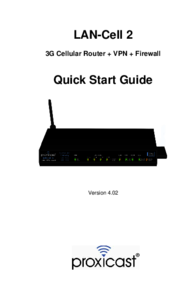








Comments to this Manuals